Did you get to enjoy the Cyber Monday sale we had this week? We sure hope you did, because now we have another surprise for you!
You might have seen a new tool added to your AirBrush app called My Kit located on the bottom right side of the screen. You probably also clicked on it to check out what it was all about. No matter if you have seen it or not, this post will help you figure out how to use the tool and exactly what it is for.
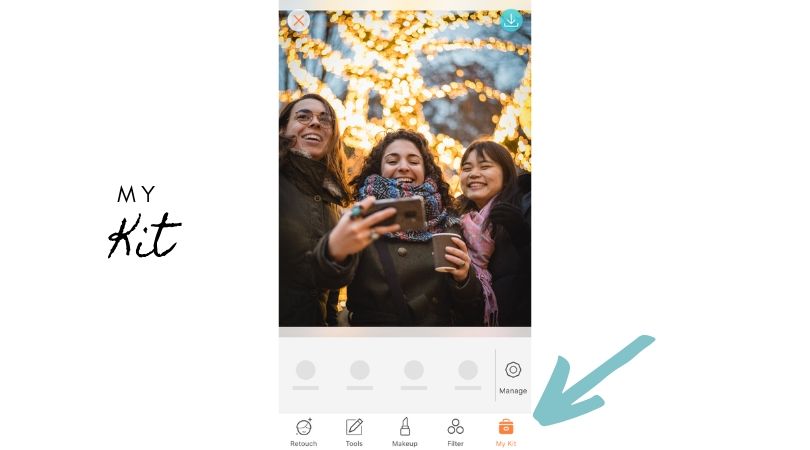
Do you have a list of favorite tools from AirBrush and wish you could get to them more easily? Then, this tool is what you have been waiting for. Managing it is pretty simple, and once you have your desired tools or filters set, you can access them quickly and effectively.
First, you need to choose which tools you want under the My Kit tab. As you begin selecting those filters or tools, they will start showing up on the bottom gray part of the screen. You can add as many as you like.
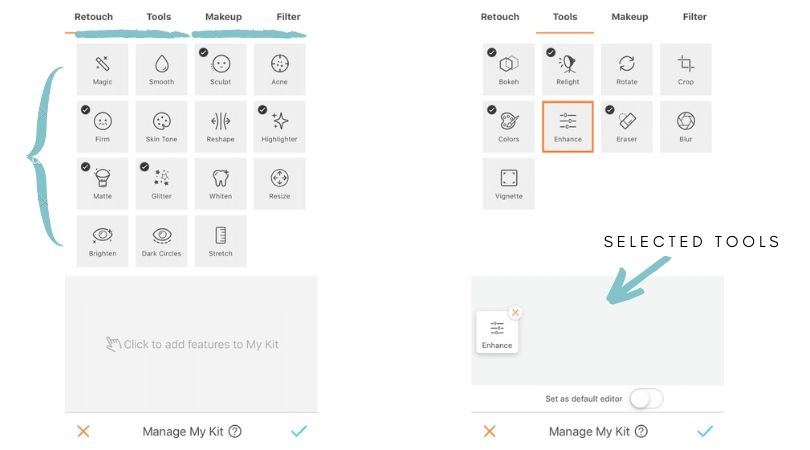
Once you have several tools selected on your Kit, you can rearrange to your convenience. Just press and drag the toolbox wherever you want.
Another neat option that will be prompted with a message if you decide to slide it “on” is the Set as default editor. What this means is it will automatically open to the My Kit tools every time you open the AirBrush app. Of course, you can turn this feature on or off anytime you want.
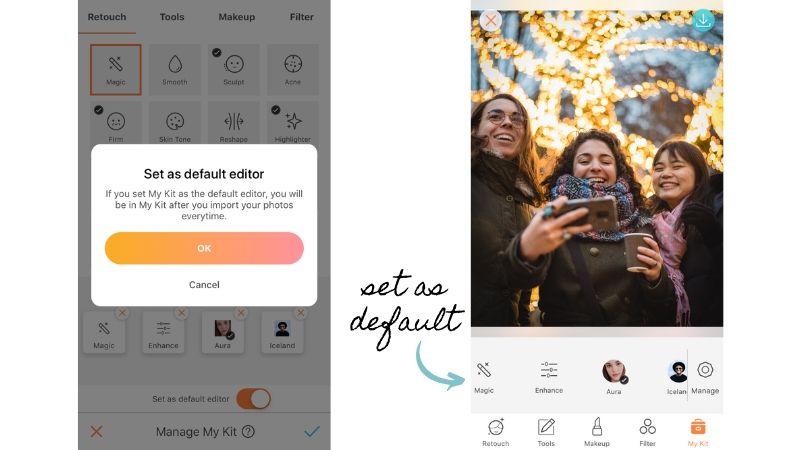
So, have you selected all your preferred tools? Perfect, then it is time to use them. This is technically just as before. For instance, if you chose the Enhance tab as one of your My Kit options when you want to use it, it will automatically prompt you to all the tools under Enhance. Same for all the other tools with several options under one tab.
When it comes to selecting a specific filter or tool, for example, the Iceland filter, you will be allowed to use the slide bar to choose how much to apply it. As for those tools that have the on and off switch.
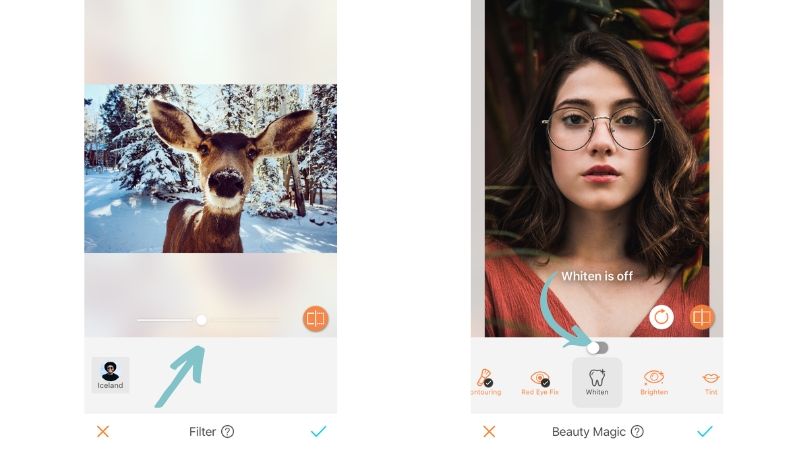
Lastly, if there are any changes you want to make to your My Kit bar, just click the Manage tab to go back to the tool settings.
Handy Dandy
Surely this new option will make it more accessible for you to get to your favorite editing tools, especially filters which could take longer to find. Take your time choosing those tools that you know you often use, so you can always have them handy. Or, you could also put tools that you rarely remember to use so you could give them a try more often. Adjust it to your taste, and whatever works best for you, we just hope you like this new addition to your AirBrush app!
- 10 Tips to Achieve the Perfect Picture with AirBrush - 03/11/2023
- It’s Scorpio Season! - 02/11/2023
- Brush it out! - 31/01/2020
- 10 Tips to Achieve the Perfect Picture with AirBrush - 03/11/2023
- It’s Scorpio Season! - 02/11/2023
- Brush it out! - 31/01/2020


