So we’re a few days away from Christmas and then it’s one more week until New Year’s. These are going to be the most festive two weeks, at least in spirit if not in the flesh. And to celebrate this holiday season, AirBrush has put together a full holiday photo edit to get your pics looking their seasonal best. So if you’re on your own or celebrating quietly this year, AirBrush will get you sorted. Your followers will be gagging over your best looking year-end yet.
Makeup
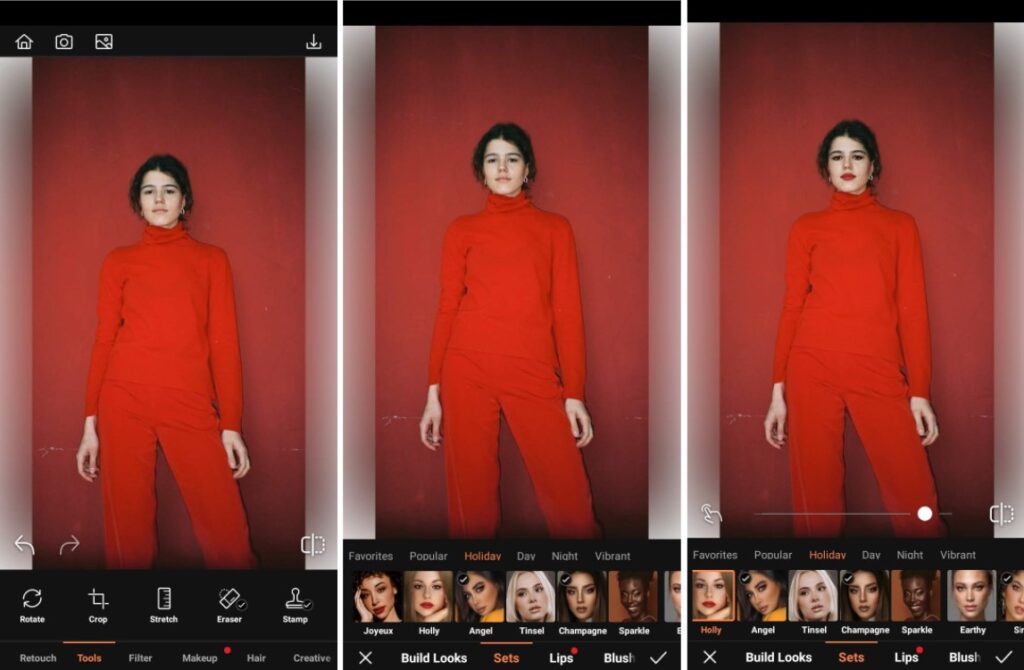
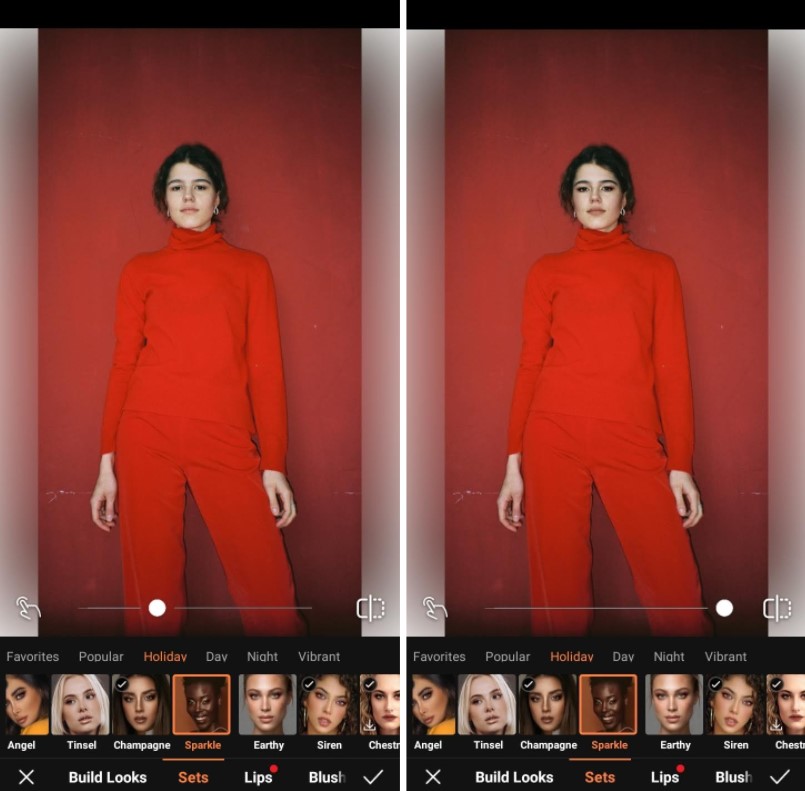
If you need a little help with your Makeup, AirBrush has six curated looks tailor-made for the holidays. Choose between a red lip with Joyeux and Holly or a glossy nude with Tinsel. Six options mean you can find something to suit the context of your holiday photo edit. Are you at home or at the office party? Cozy or dressed up? We’re sure you’ll find something just right.
- Go to the Makeup tab on the main menu
- Select the Holiday category to see Airbrush’s newest makeup
- Choose the Sparkle effect (or whichever suits your taste best) option to apply
- Toggle the intensity with the slide bar
- Tap the check mark to save you edit
Background
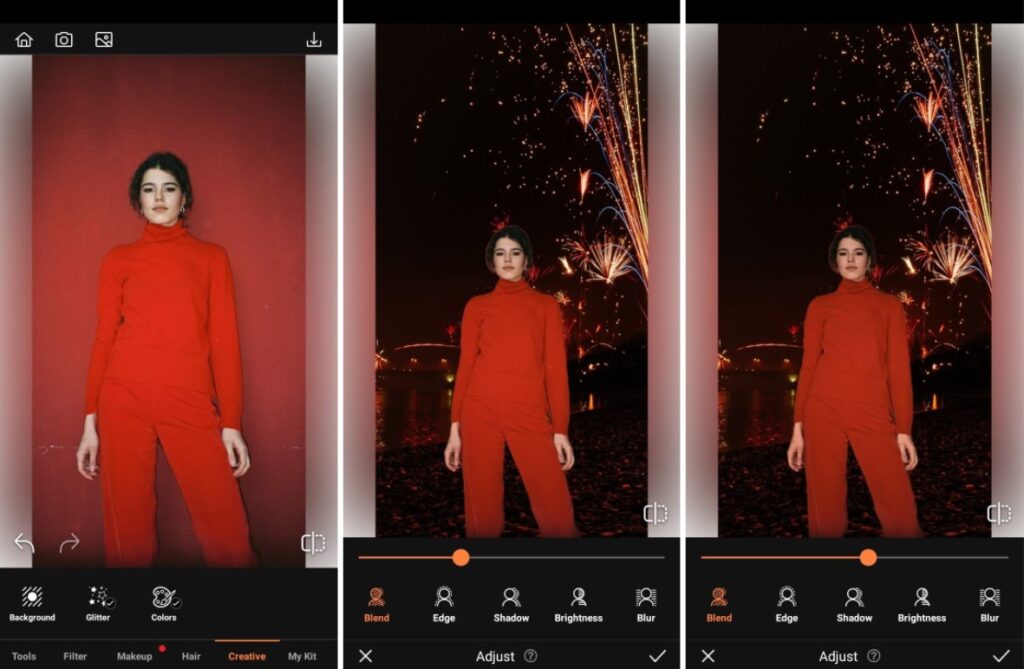
Maybe you’re spending your holidays somewhere full of love but less than aesthetic. No worries, AirBrush has six holiday-inspired backgrounds to get your pics to align with the spirit of the season. There are fireworks for an NYE finish or a big ole Christmas tree and more to use as your Background for this holiday photo edit.
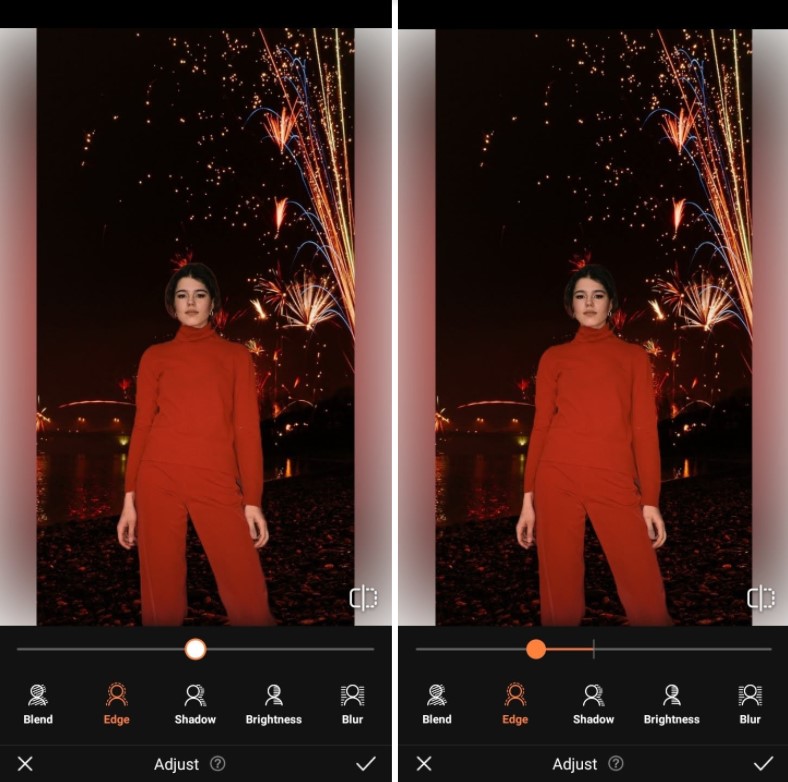
- Go to the Background tool under the Creative tab on the main menu
- Choose the New Year’s Sparks option to apply
- Use Blend feature to match the tone of the Background
- Toggle the Edge feature to reduce the separation between the subject and the new background.
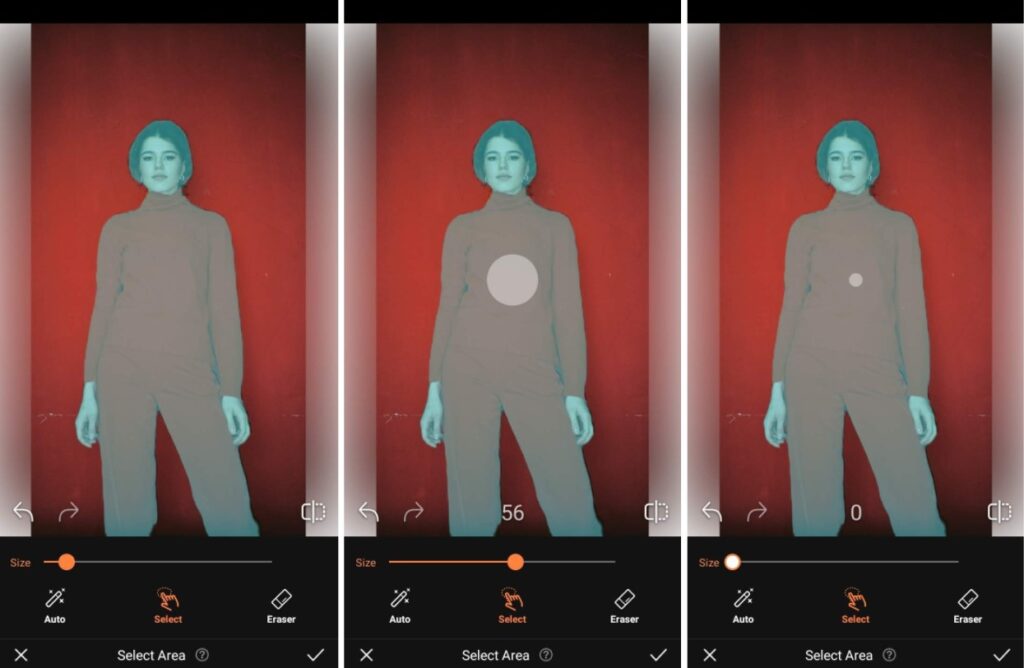
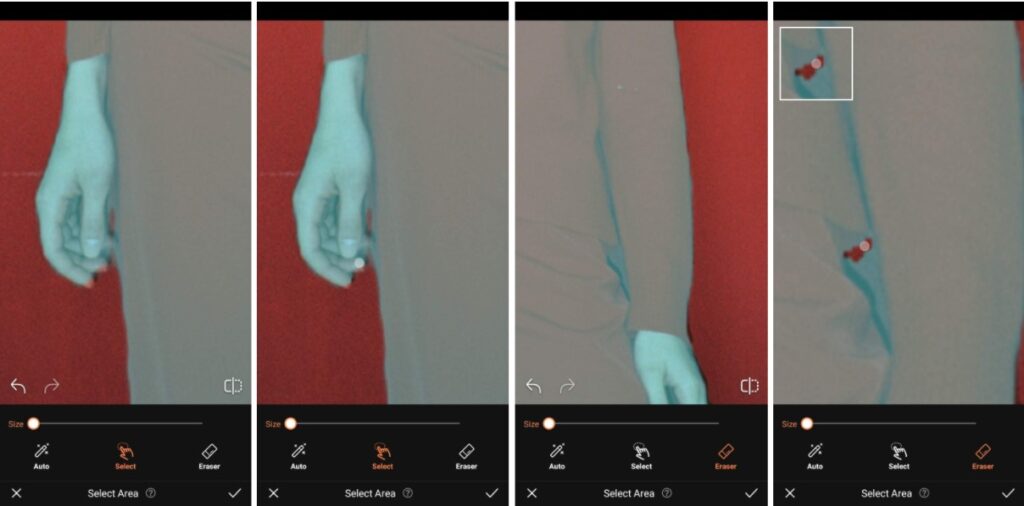
- Zoom in and use the Select and Eraser feature to perfect the edit. Adjust the size of the brush to reveal and hide parts of the original photo.
- Once you’re satisfied, tap the check mark to save you edit
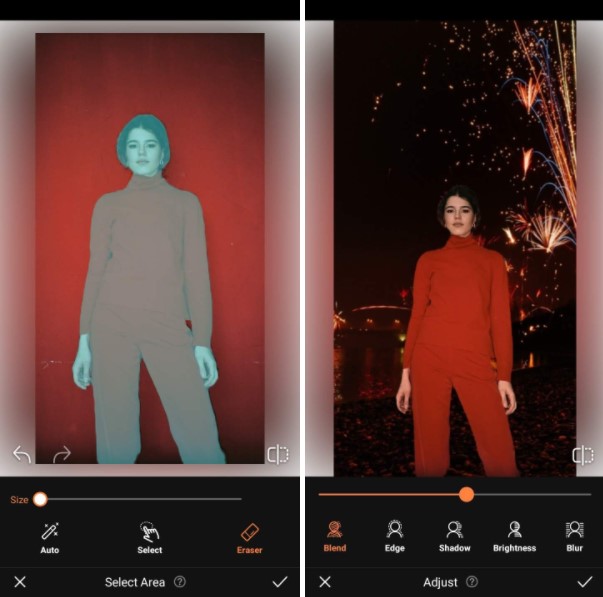
Holiday Photo edit Options: Shadow, Blur, Brightness
Use Shadow to intensify shadows in the photo and to ensure they correspond with the light source in the background.
Brightness simply lightens the photo and is another option to help your edit be as seamless as possible.
Use Blur to affect the depth perception of the Background so that it works with the scale of the photo’s subject.
Filter
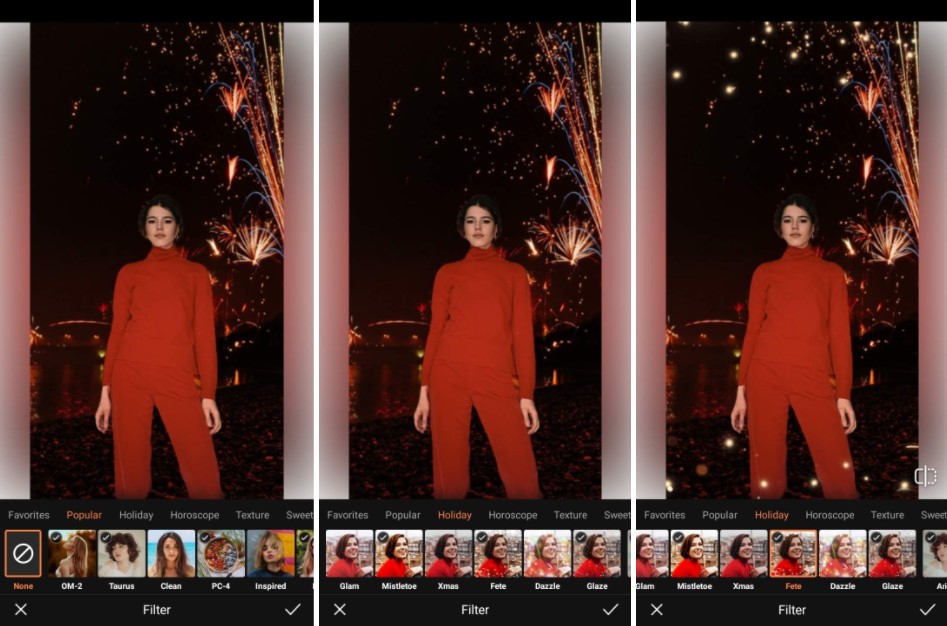
Now you’re ready to finish up with one of our holiday Filters. AirBrush has got six on offer that gives up all the winter party vibes you need to celebrate the season. Choose between Glam, Fete or Dazzle and more to get the festive look for your holiday photo edit.
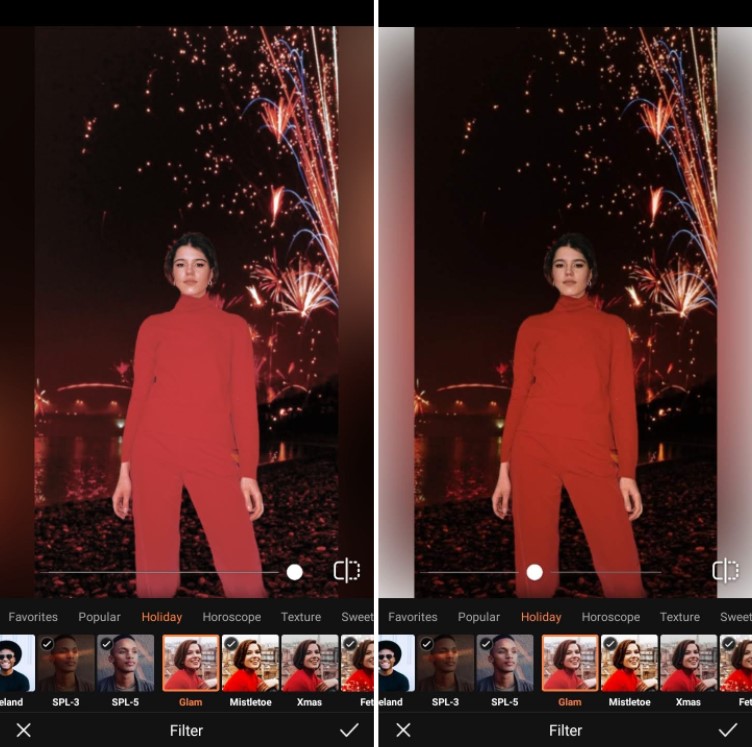
- Go to the Filter tab on the main menu
- Select the Holiday category to see Airbrush’s newest Filters
- Choose Glam (or whichever you prefer) option to apply
- Toggle the intensity with the slide bar
- Tap the check mark to save you edit
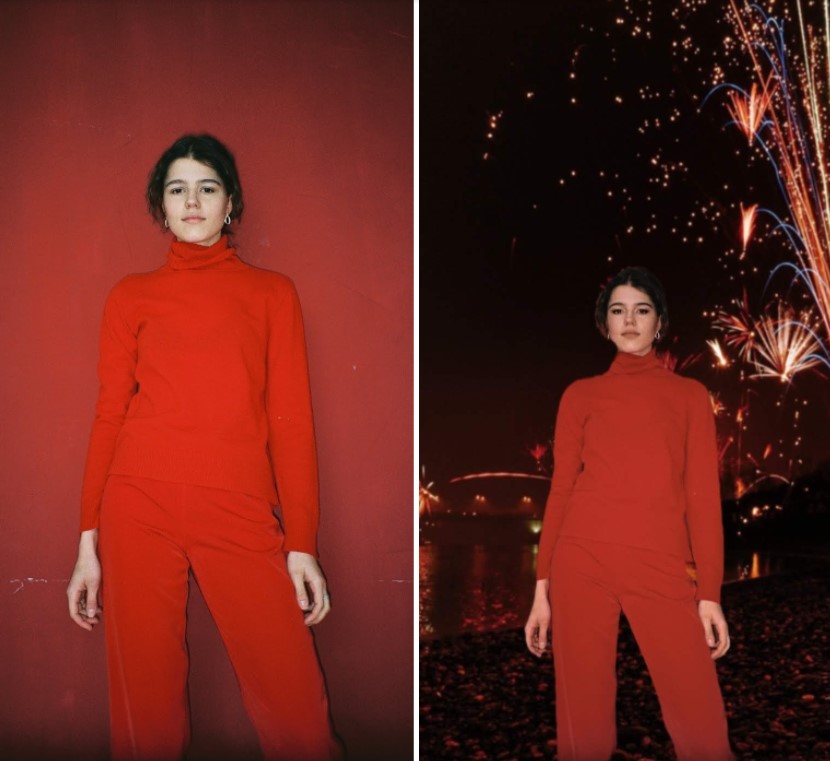
Now that was pretty and simple. As always, AirBrush, the easy photo editor, has the handy edits to have all your holiday photos looking fresh. If you apply this same edit or use some of the tools, tag them with #AirBrushApp when you post, so we can find them. Then follow us @AirBrushOfficial on Instagram so you always be in the loop for the latest tips and tricks.
- How to Keep Photobombers out of your Photos - 03/11/2023
- 7 AirBrush Editing Tools for Influencers to Easily Enhance Their Photos - 03/11/2023
- 7 Tools for Easy Photo Edits with AirBrush - 03/11/2023
- How to Keep Photobombers out of your Photos - 03/11/2023
- 7 AirBrush Editing Tools for Influencers to Easily Enhance Their Photos - 03/11/2023
- 7 Tools for Easy Photo Edits with AirBrush - 03/11/2023


