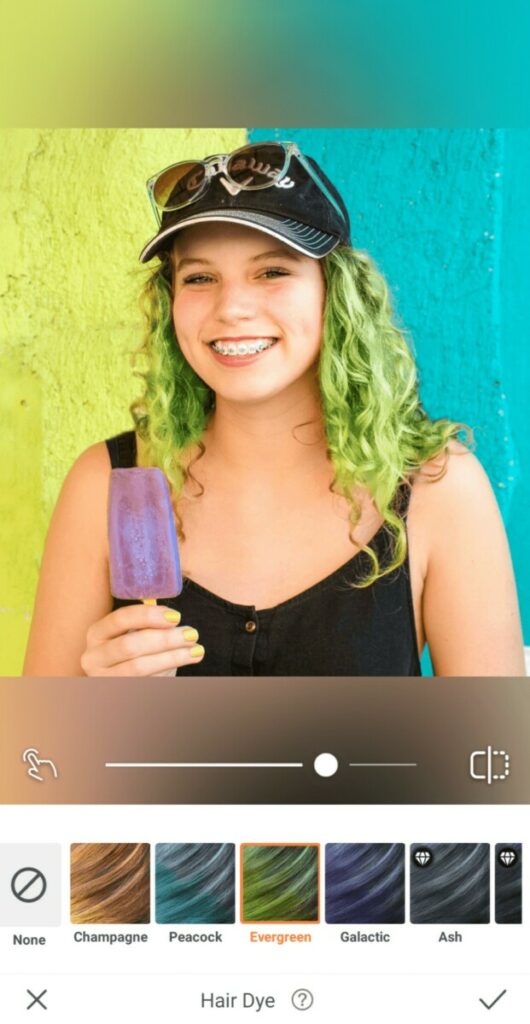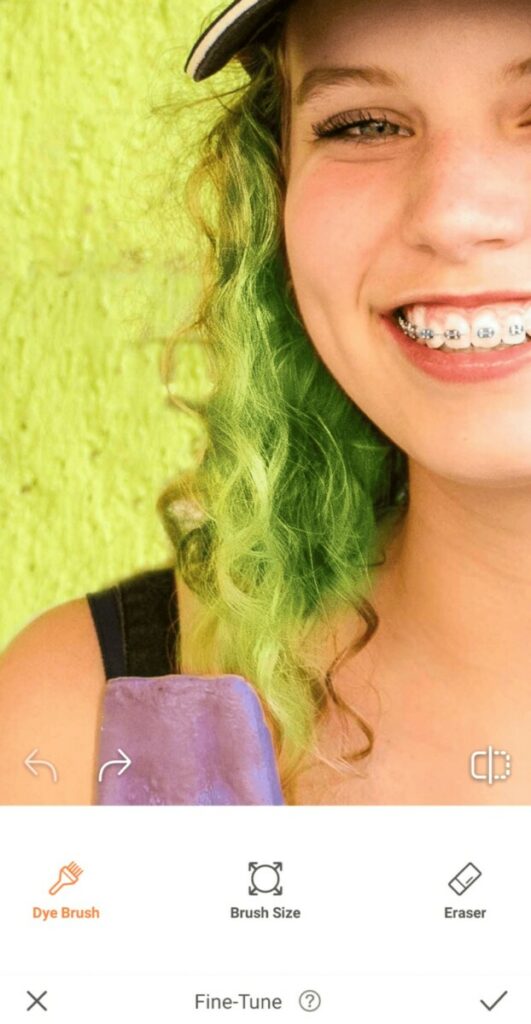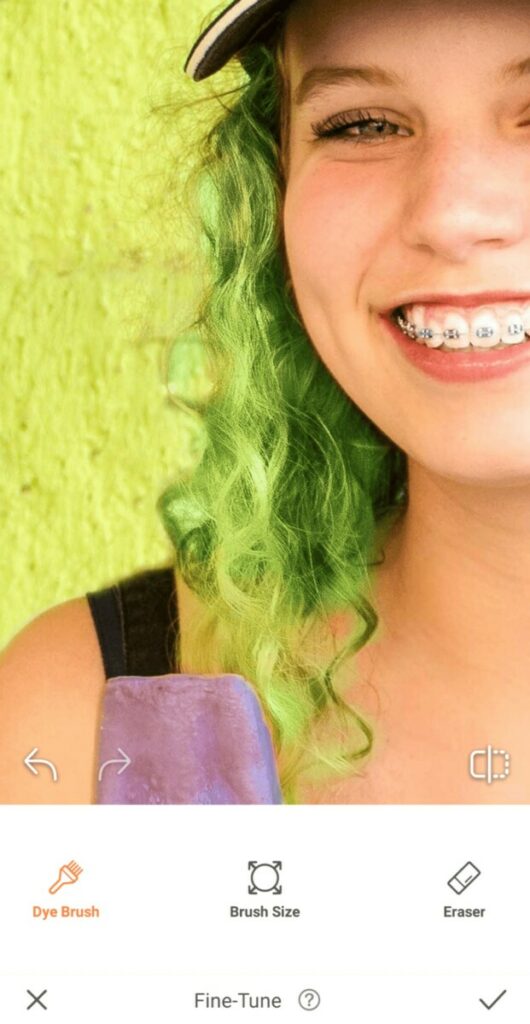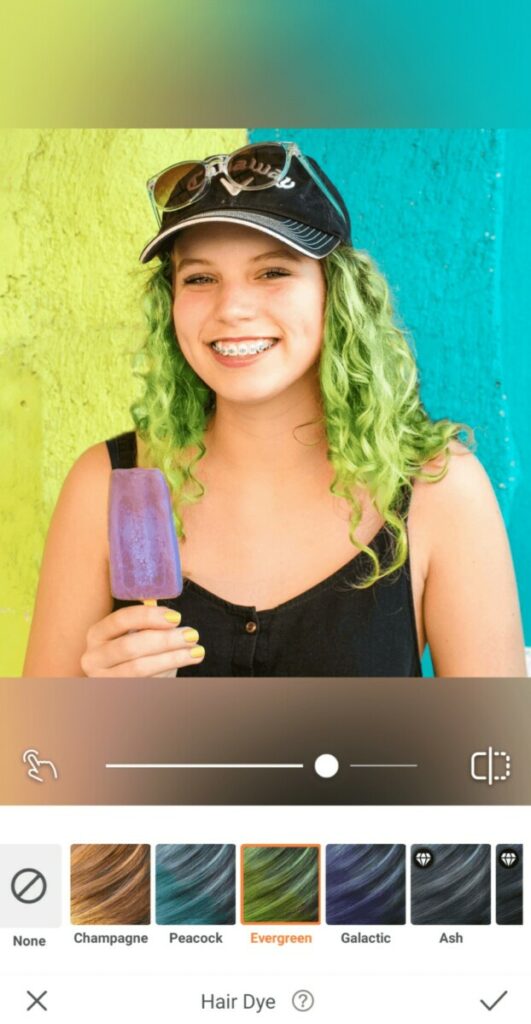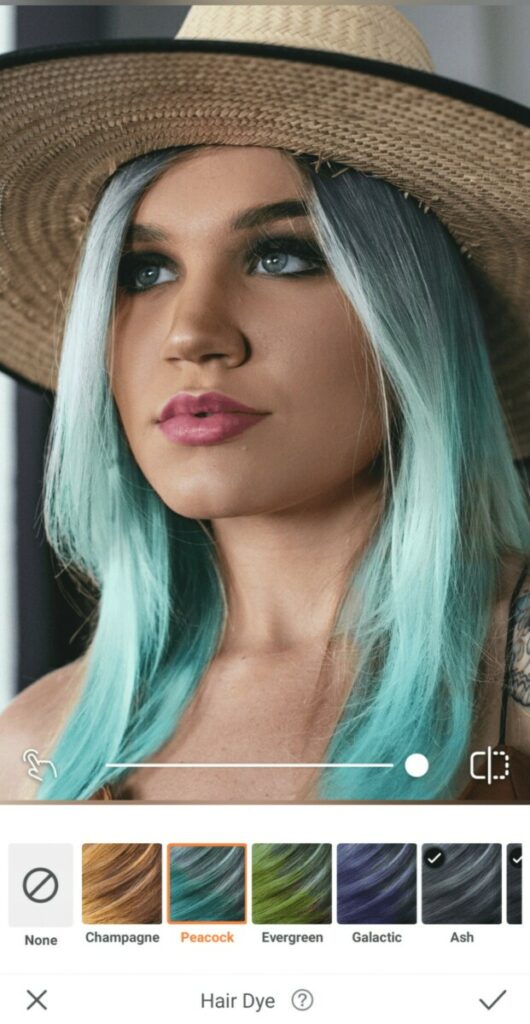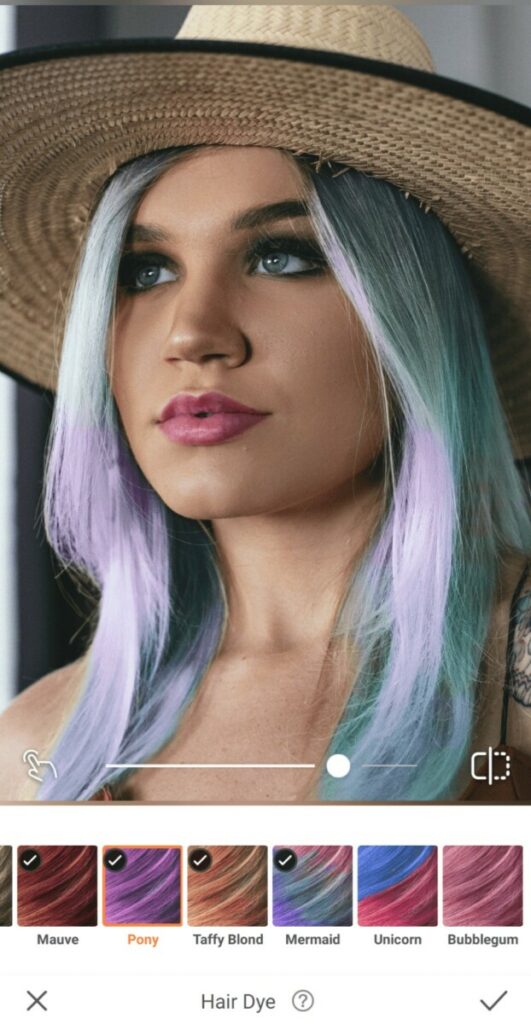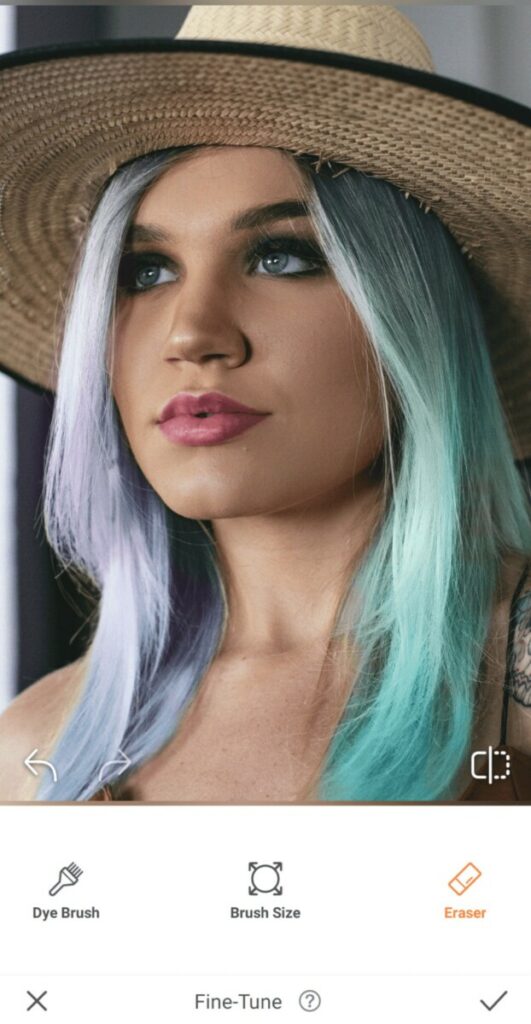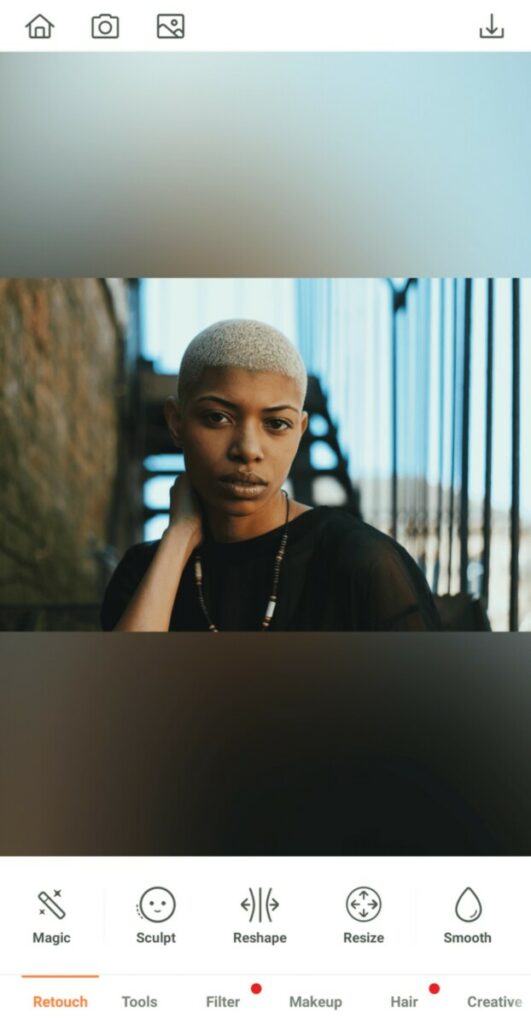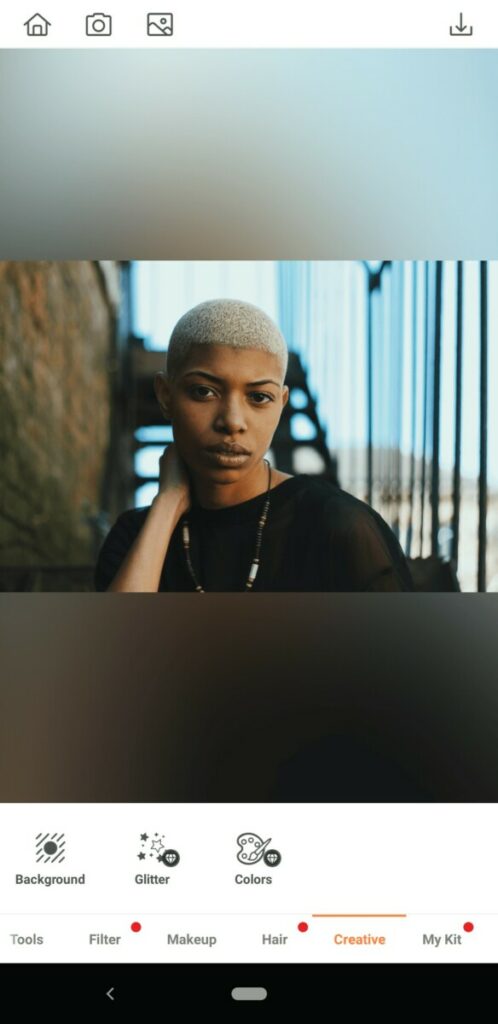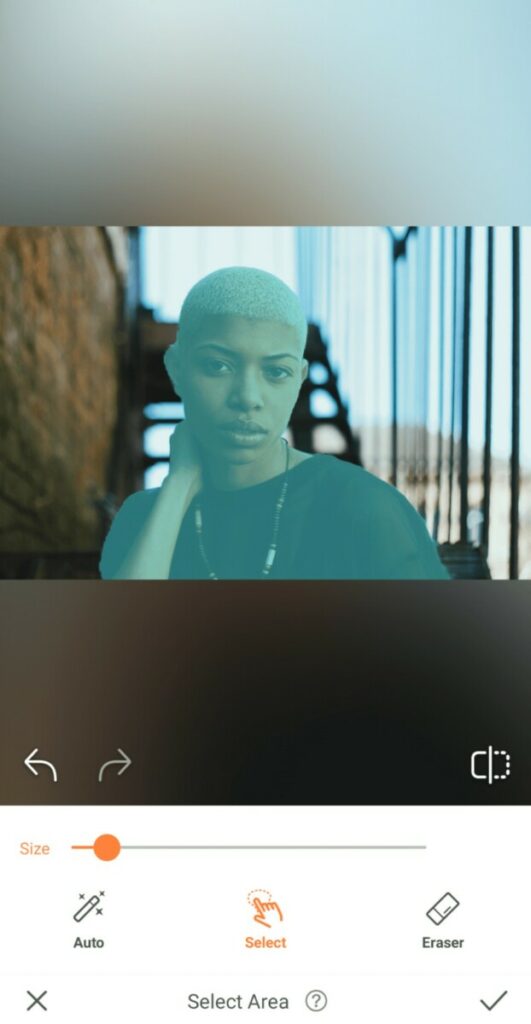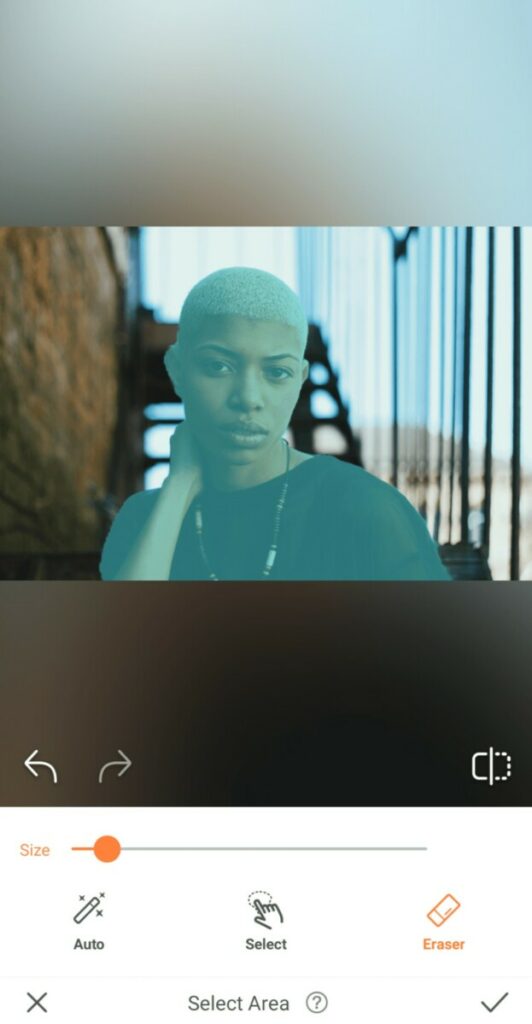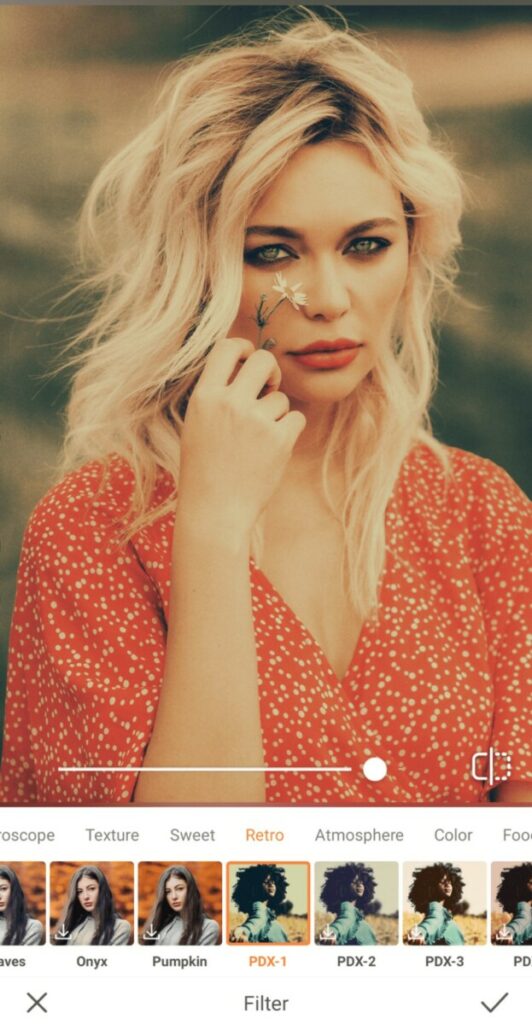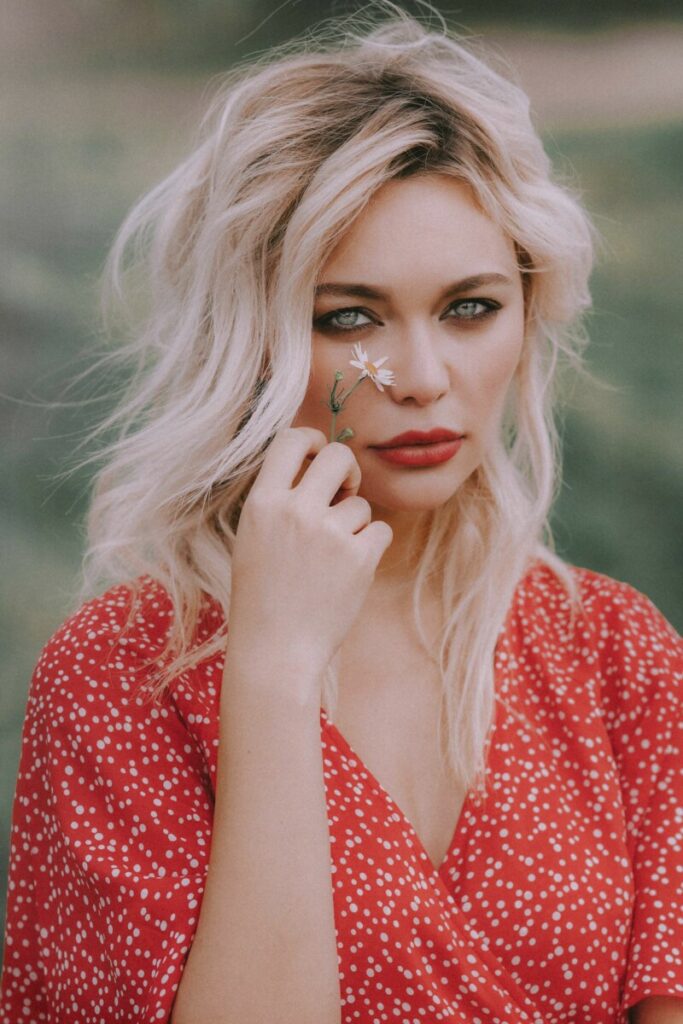Photo editing is a basic skill everyone should master. With hi-res photos just one click away on our smartphones, the time will come when we all have a desire to adjust a photo in some way, shape, form. AirBrush is the perfect app for everyone on the editing spectrum, and its easy-to-use tools make it particularly ideal for newbies. If you’re just starting out on your photo retouching journey, here are four AirBrush tools every beginner should master.
Have Fun with Makeup
Everyone loves a fresh beat and our Makeup library serves up scores of options that you can easily apply with just one tap of your finger. To cater to the varied tastes of our users, our Makeup Filters include looks that are subtle and subdued, as well as those that are bold and brash. Have fun scrolling through our selection and choose the looks that perfectly match your mood on any given day!
Or…if you’re not into looking like everyone else, you have the option to create a custom look that’s all your own. Have fun carefully selecting every element of your makeup, from your lips, blush, and contour to your eyebrows, eyelashes, and eyeshadow!
- In the Makeup toolbar go to Lips and select the lip color that suits you best
- Next, go to Blush and choose the effect that works best with the look you’re creating
- If you’re a fan of contouring, tap on Contour to define the shape of your face
- Finish up the look by defining your eyes with Eyebrows, Eyelashes, Eyeliner, Eye Shadow, and even your Eye Color
- For each of these features, you can use the toggle to adjust the intensity of the effect
- Tap the checkmark to save your edit
Make a Statement with Hair Dye
There’s nothing like changing your hairstyle to give you a fresh start! We may not always be ready to make the leap in the real world, but AirBrush’s Hair Dye feature allows you to experiment to your heart’s content!
For the newbies let’s keep it simple. Here’s how you change your hair color in just a few taps.
- Go to Hair in the toolbar and tap on Hair Dye
- Scroll through the 17 options available and choose the color (or colors) you like best
- Sometimes, depending on your hairstyle, the Hair Dye tool may miss a few strands. If that’s the case, tap on the little finger icon to manually color these portions of your hair
- Or, if the Hair Dye tool applied color to areas it shouldn’t have, you can use the Eraser tool to remove unwanted dye
- Tap the checkmark to save your edit
Now, for those who want a big change and don’t mind a little challenge…let’s explore our wild side with two-toned Hair Dye!
- Repeat the process above to apply your first color
- Go back to Hair Dye and select your second color
- Use the Eraser tool to remove the hair dye from the portion of your hair that has the first color
- And like magic, you’re rocking the coolest multicolored locks!
Play Around with Backgrounds
Sometimes, you don’t want to alter the way you look in a photo. Instead, you want to change where you are. Enter: Backgrounds. Undeniably one of our most fun AirBrush tools, Backgrounds allows you to change the backdrop in your photo in just a few taps!
- Go to the Creative Tab
- Choose the Background Tool
- Review the Background options available and select the one you like
- Or, if none of those align with your vision, you can opt to upload your own custom background using the Library feature
- Tap on the finger in the bottom left corner to go to Select Area and manually select the areas you want to be included in the photo
- Use the eraser to remove any elements of the photo you don’t want to be visible
- Tap on the checkmark to save your edit
Polish Things off with Filters
In the editing world, nothing delivers a quick photo fix like a filter. And AirBrush has dozens upon dozens of options for you to play with! Whether you’re looking for something natural to deliver a subtle change or a creative finish that completely transforms your image, we promise that our Filter Library will become one of your favorite destinations in the app!
- Go to your Filter Library
- Select a category based on the mood you’d like to create (Horoscope, Sweet, Retro, Atmosphere, Color, or Foodie)
- Select the filter that works best with your photo
- Use the center toggle to adjust the strength of the Filter
- Tap on the checkmark to save your edit
There are many ways to use AirBrush tools to enhance your photos! For new users, these four tools provide a solid foundation upon which you can begin to build your editing skills. When you’re ready to show the world your creations, use the hashtag #AirBrushApp to share your photos. Remember, practice makes perfect, so follow us on Instagram at @AirBrushOfficial for tips and tricks to consistently improve your edits.