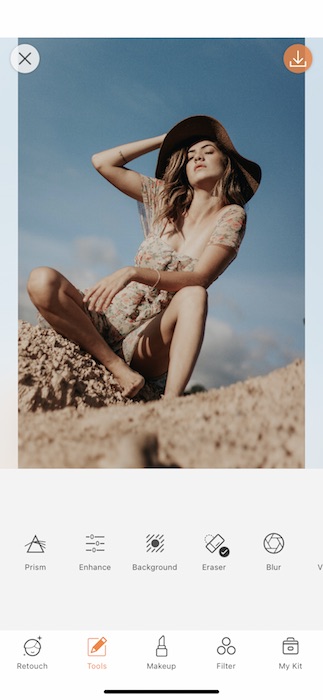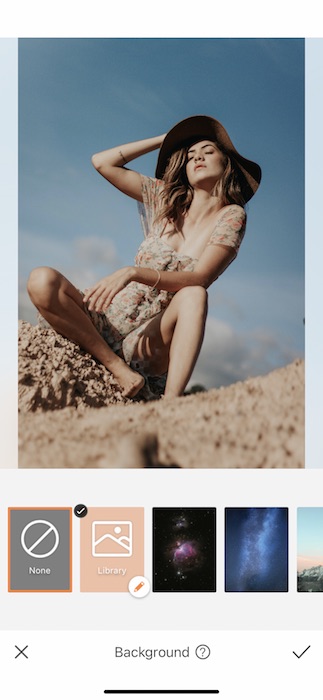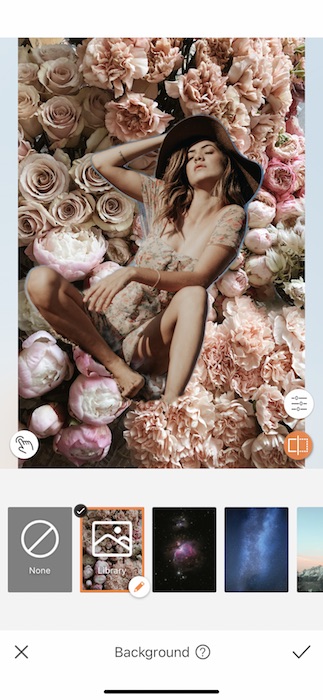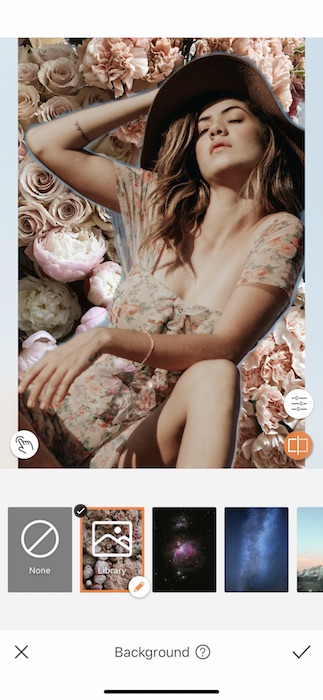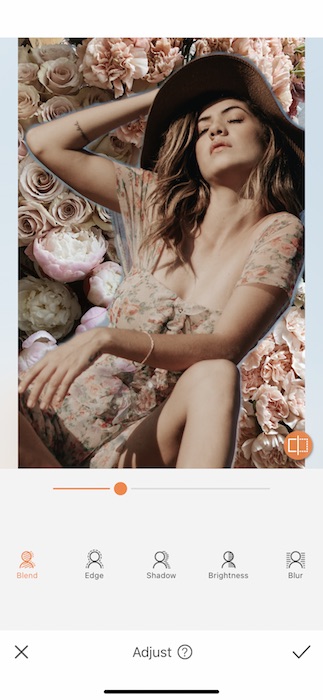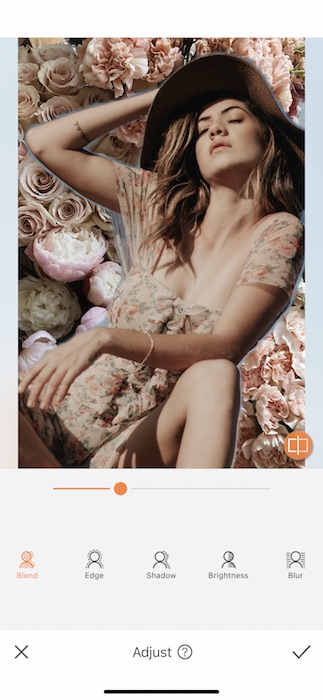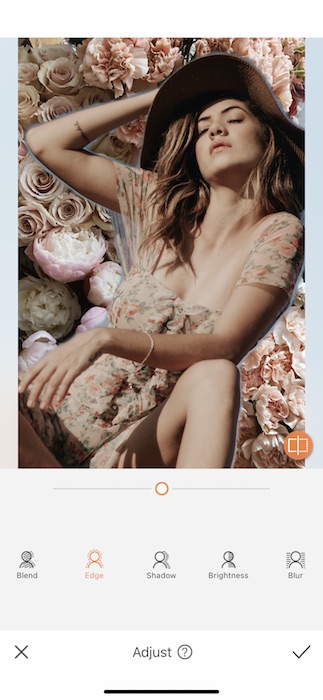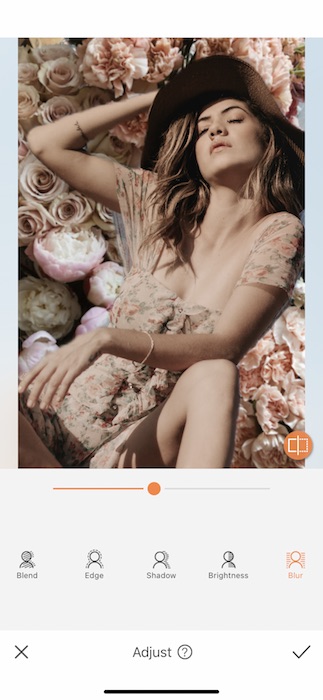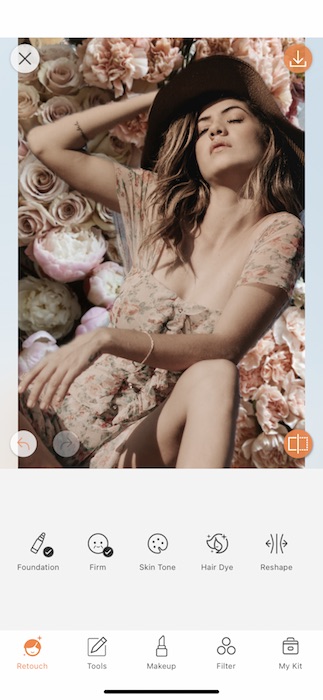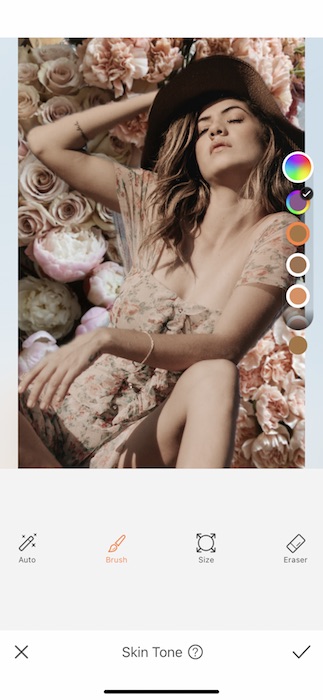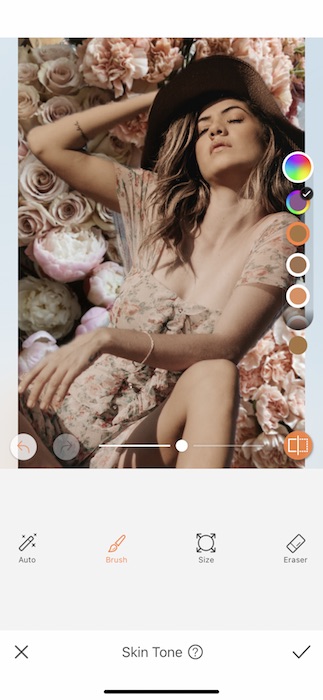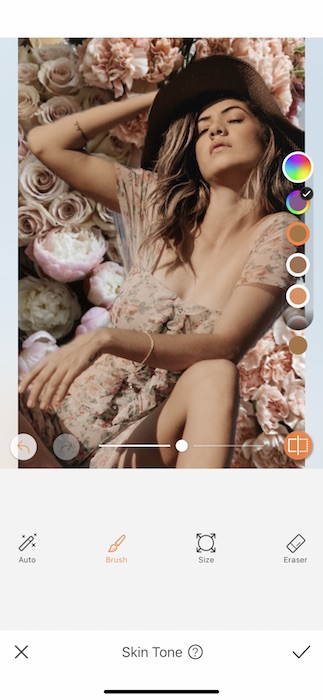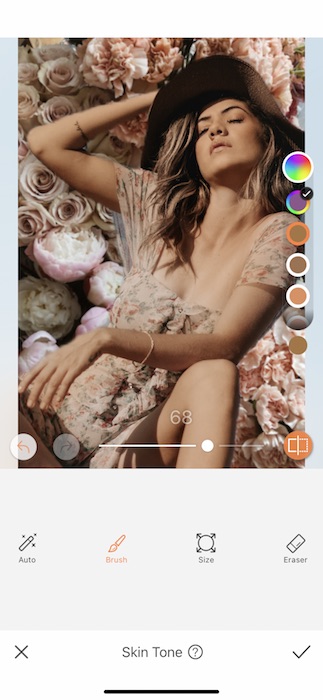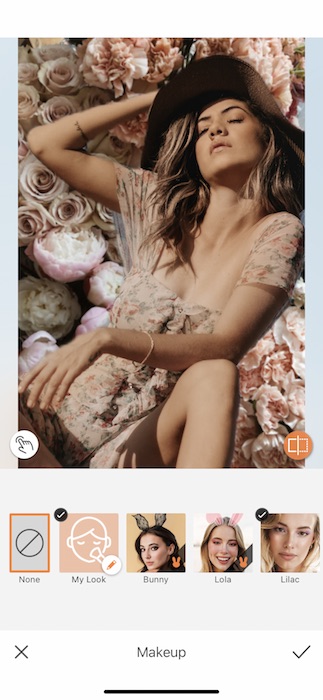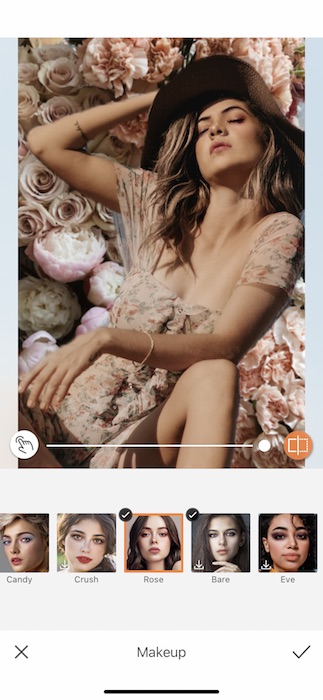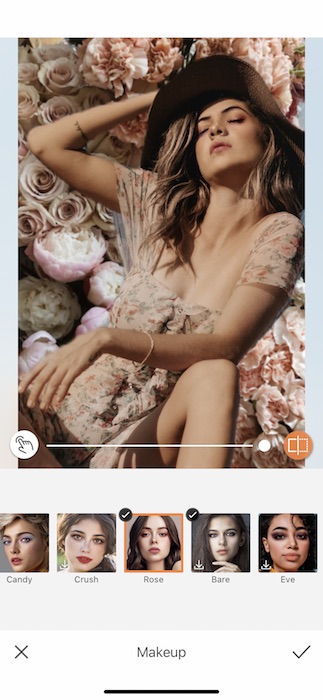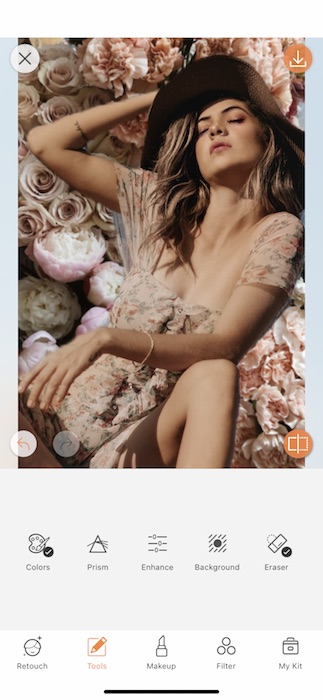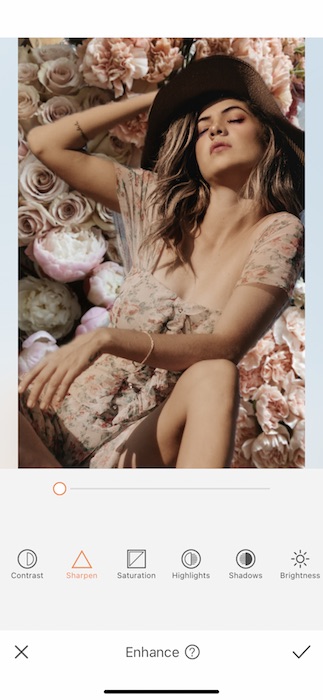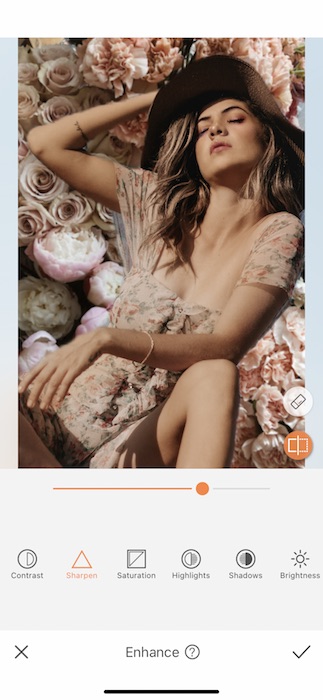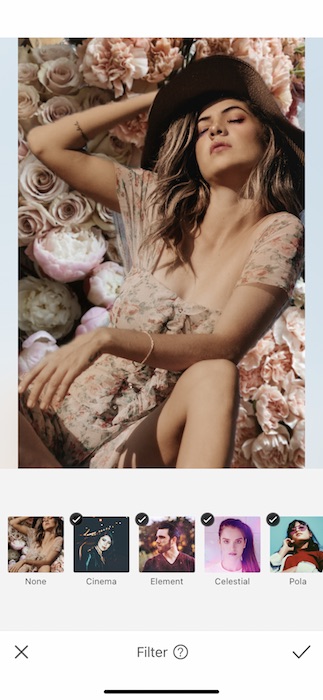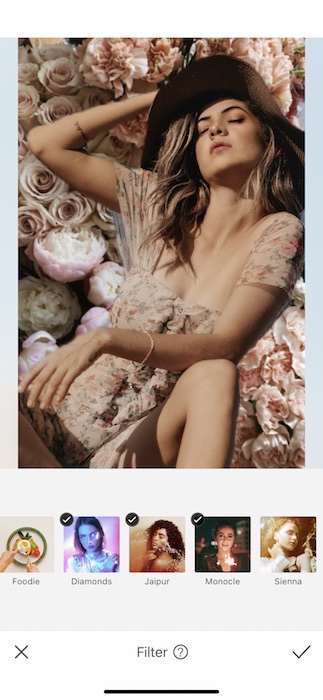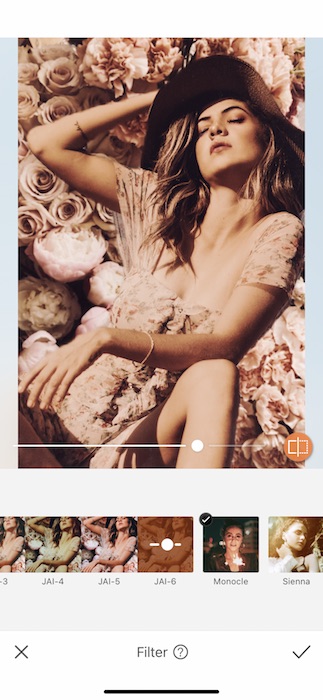In the immortal words of Miranda Priestly Florals for spring? Groundbreaking. While she meant it with all the sarcasm she could muster, we live this genuinely. So, how does one live that floral life without being a basic B? By creating a magazine ad quality edit that would knock even Miranda’s pumps off. So grab your floral sundress and get ready to make some art. It’s florals season.
From Seed to Stem
Let’s get all the heavy lifting out of the way.
- Of course you could just wear a floral dress and maybe pop a daisy in your hair to call it a day but around here we like to go the extra mile.
- Find your Background Tool on your Tools Tab.
- While there are plenty of gorgeous preset Backgrounds available to use, today we’ll uploading our own floral extravaganza.
- Once you’ve uploaded your Background image you can resize both the Background and yourself by pinching, dragging, and zooming out.
- Place yourself in a way that fills up most of the frame for the editorial look.
- You’ll then want to tap the white button on the bottom right hand side of your image.
With a sophisticated Tool comes sophisticated Features.
- This is the Adjust Feature which allows you to make important adjustments to edit your background into a seamless creation.
- Use the Blend Feature to color match yourself and the Background.
- Use the Edge Feature to shave off any residue from the original Background.
- The Blur Feature allows you to Blur out the background to create realistic depth in your image.
- Once you’re done tap the check mark to save your edit.
Even Daisies Need Sun Tans
If we’re going to be basking in a field of florals we should make sure our color is on right.
- Find your Skin Tone Tool in your Retouch Tab.
- Here you’ll be able to give yourself that healthy glow you’re dreaming of.
- Tap the Auto Icon and the Tool will detect your skin and apply the coloring to it.
- Use the center toggle to adjust the strength of the tool.
- Tap the check mark to save your edit.
Face + Florals = Beauty
We can’t post without give our face atleast a little beat…..
- Go to your Makeup Tab.
- Here you’ll find dozens of gorgeous Makeup Filters ready to use.
- Since we’re talkin’ florals why not stay on theme and use the Rose Makeup Filter.
- Use the center toggle to adjust the strength of the Filter.
- Tap the check mark to save your edit.
Sharp as a Thorn
The key to a high quality edit is sharp details.
- Find your Enhance Tool on your Tools Tab.
- Tap the Sharpen Tool to clean up the lines in your image.
- Careful with how much you apply, it can lead to an overprocessed looking image.
- Tap the check mark when you’re ready.
Pretty in Petals
Last but not least…
- Go to your Filter Library.
- While we’d love to stay on theme and use one of our amazing floral named Filters, today we need a hit of warmth.
- Find the Jaipur Filter Pack.
- JAI-6 is the perfect toffee rose compliment to our floral creation.
- Use the center toggle to adjust the strength of the Filter to your liking.
Guess what Miranda, these florals are groundbreaking! We’re all about sharing here at AirBrush so don’t you dare make a masterpiece without sharing it with us! Follow @AirBrushOfficial on Instagram and use the tag #AirBrushApp for a chance to be featured on our official IG stories. Now get out there, smell some roses, and create something magical.