Netlix’s latest masterpiece, Malcolm & Marie, is the perfect moody drama for a February night. The film was directed by Sam Levinson and stars John David Washington and Zendaya (who both also produced).They play a director and his girlfriend whose relationship is tested on the night of his latest film’s premiere. Well, while most of us don’t desire to spend a night feelin’ all the feels for real we do love ourselves a dramatic photo edit, don’t we? So snap a quick pic of you and your personal director and get ready to edit yourself in black & white + all the feels.
Relight
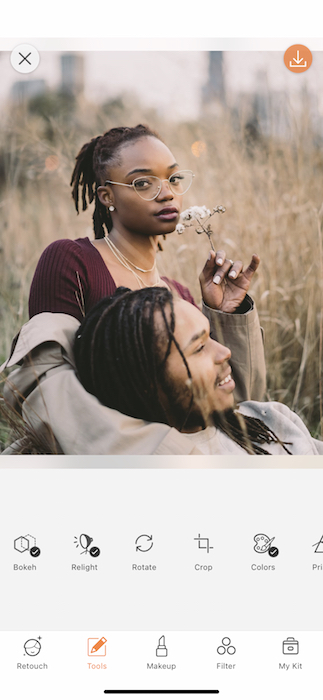
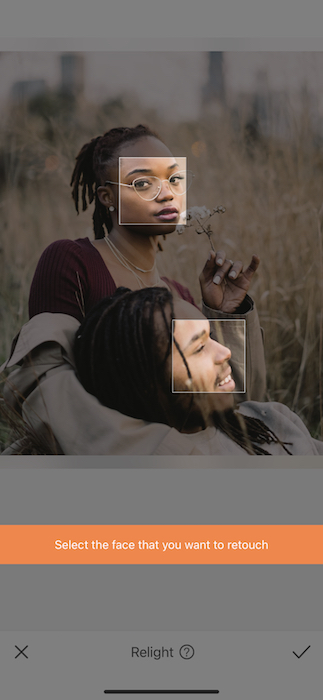
Malcolm & Marie is completely set in black and white, giving it that extra artistic edge. When dealing with a black and white edit, lighting is everything.
- Start by opening your Relight Tool in your Tools Tab.
- When you open your Relight Tool you’ll see that it automatically detects the faces in the image.
- If applicable tap the face you’d like to Relight.
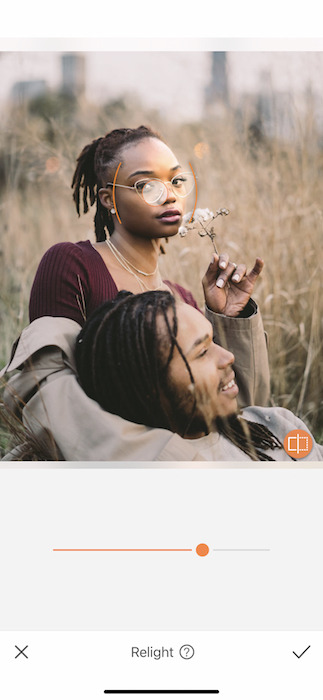
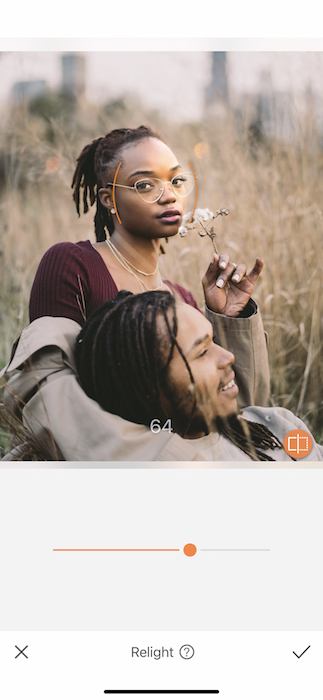
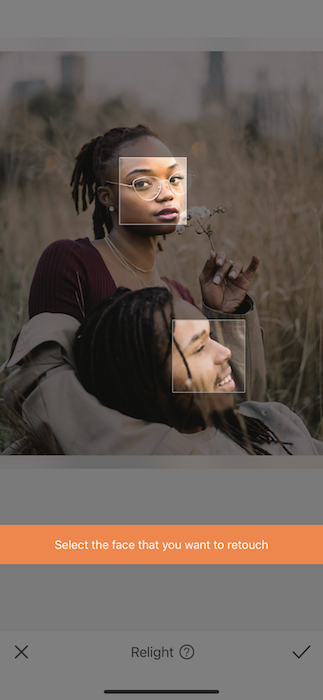
- Use the center toggle to adjust the strength of the lighting.
- Drag it to the right to make it stronger, or to the left to dim it out.
- Once you’re done, tap the check mark on the bottom right to save your edits.
- Tap on the Relight Tool once more and repeat on any other faces in your image.
It’s in the Details
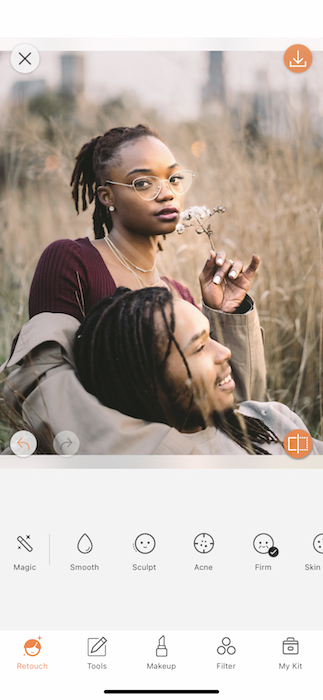
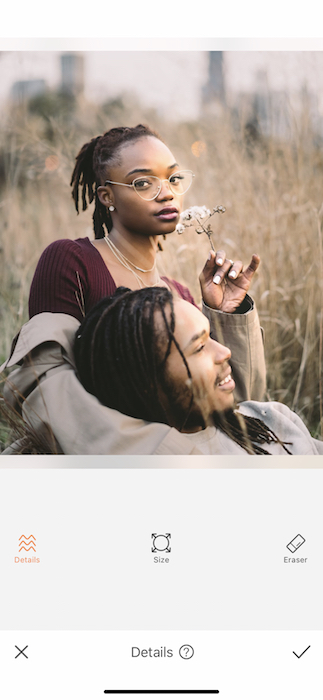
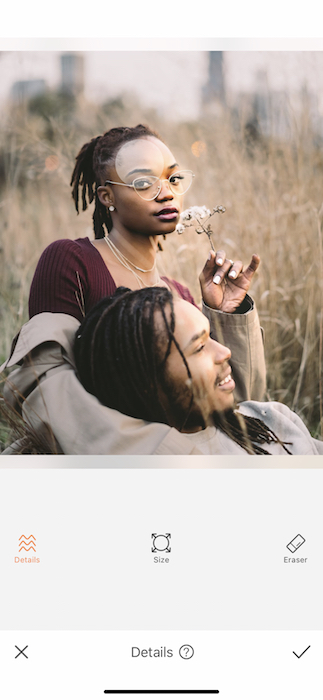
When editing in black and white, to get that Malcolm & Marie vibe it’s important to make sure the details are as sharp as ever. Without the help of color variations it’s hard to keep an image crisp.
- Find your Details Tool in your Retouch Tab.
- The Details Tool defines and strengthens the contrast on any surface you swipe over.
- Adjust your brush size to fit your needs by tapping the Size icon in the center.
- Use the brush to swipe over your focal points.
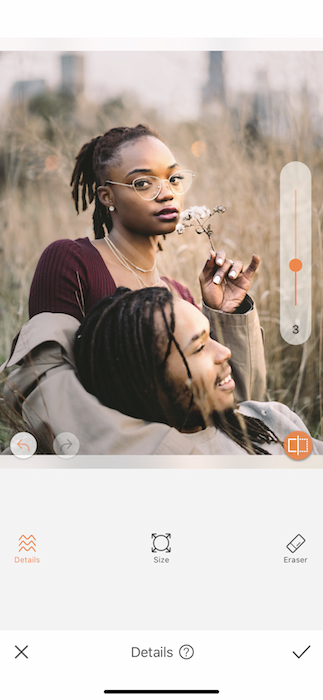
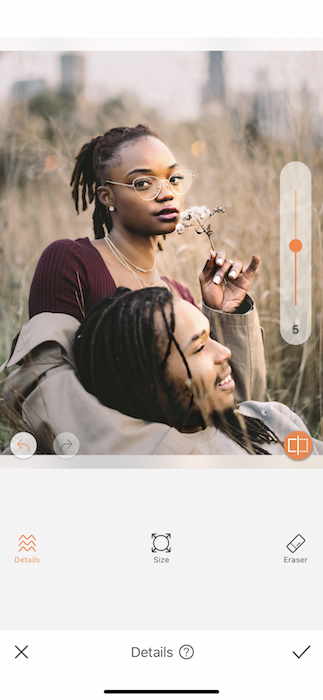
- Once you’re done swiping you can adjust the strength of the tool using the toggle on the right hand side.
- When you’re finished make sure to tap the check mark on the bottom right to save your edits.
Stay Sharp
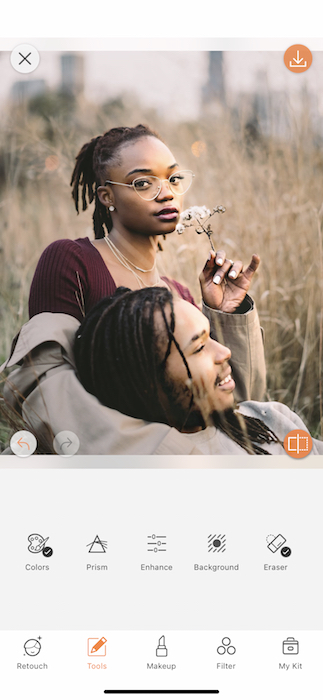
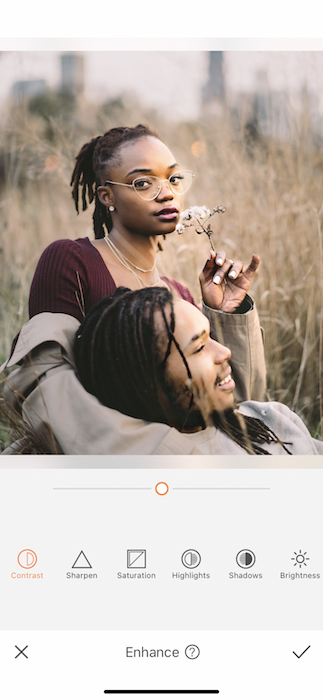
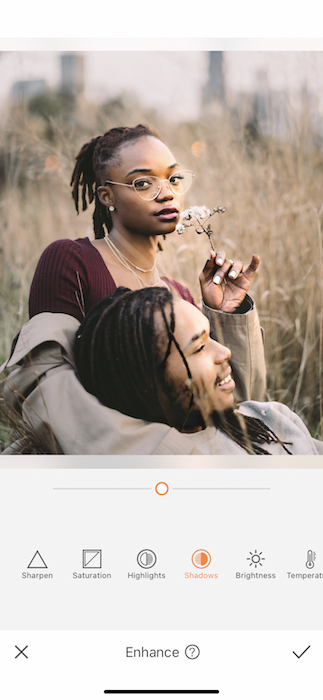
Keeping with the Malcolm & Marie theme of getting things sharp, before turning off the technicolor we’ll need to visit the Enhance Tool in your Tools Tab.
- Start off by slightly adjusting the Shadows for more contrast.
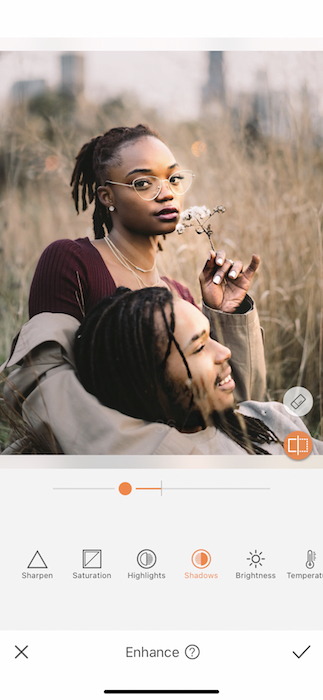
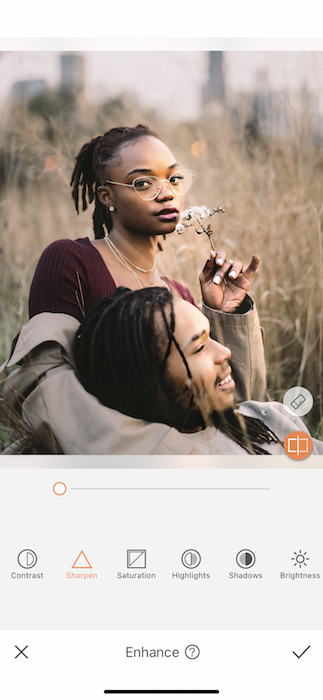

- You can then use the Sharpen Feature to do exactly that: Sharpen the image.
- Tap the check mark on the bottom right to save your edits.
Monochromatic Love
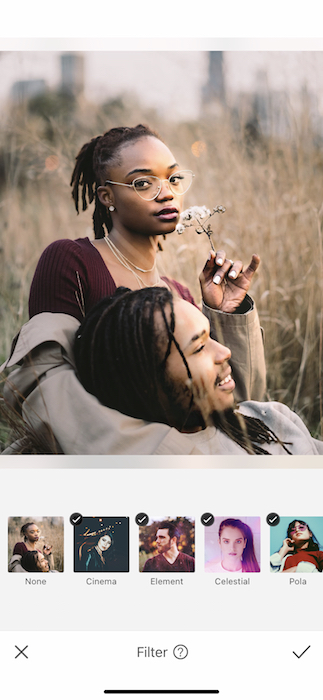
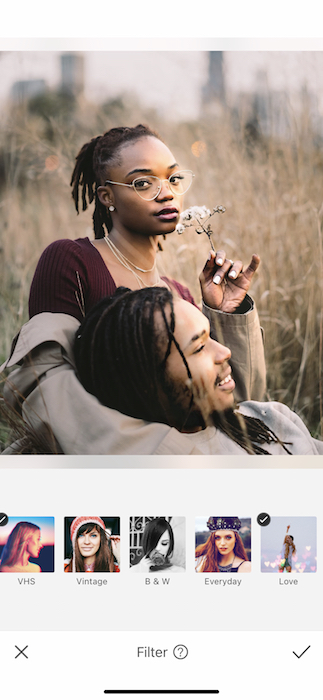

Now we’re really cookin’ with gas (the trailer for Malcolm & Marie shows a great mac & cheese moment that really got our stomachs rumbling). Let’s finally get ourselves in black and white mode.
- Go to your Filter Library and find the B & W Filter Pack.
- Here, you’ll find 6 different ways to go colorless, all unique in their own way.
- You can tap through each one to find the one that suits your version of the Malcolm & Marie vibe.
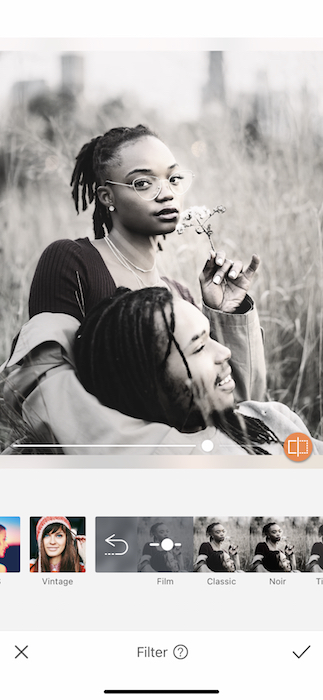
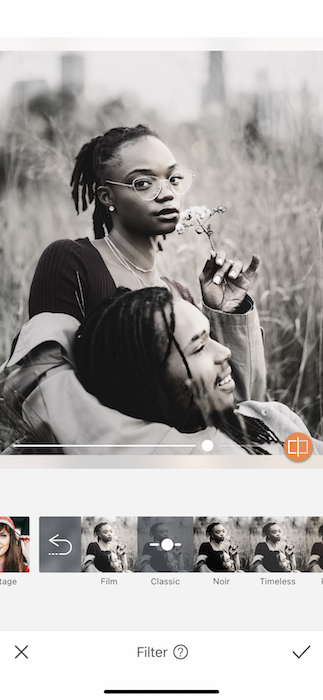
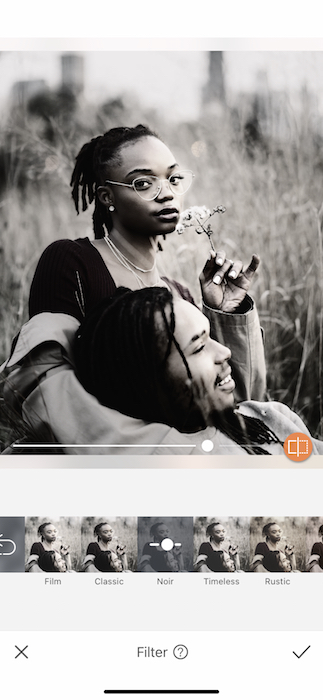
- As you tap between Filters you can also adjust the strength of each one using the toggle at the bottom of your images.
- If you at any point find yourself lost you can tap the orange Before Button to see where you started off.
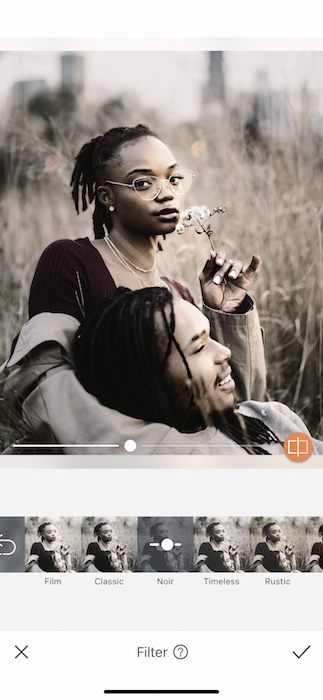
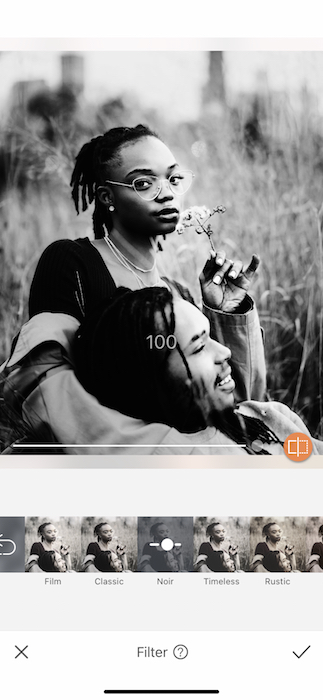
For our Malcolm & Marie edit we’re going with the Noir Filter.
- Tap that check mark to save your progress.
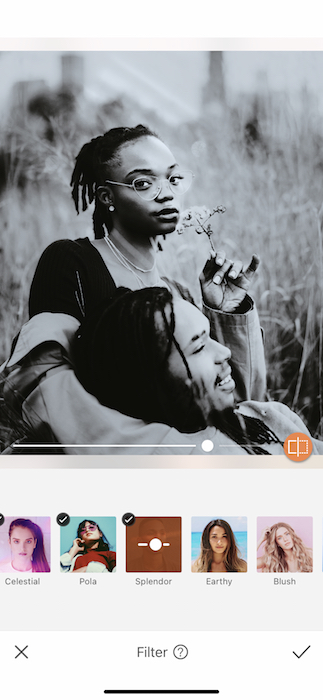
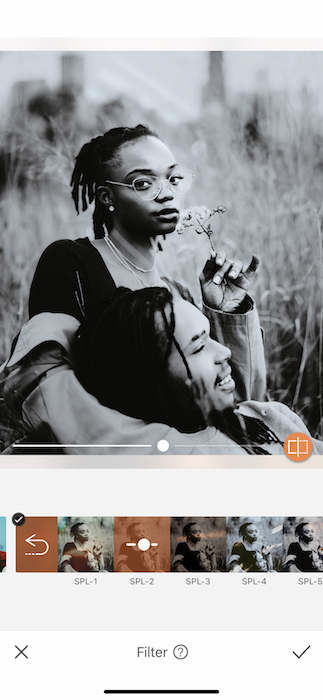
Sometimes you need a little extra umph…..
- You can layer Filters by simply going back into your Filter Library repeating the steps from before.


And just like that we found the AirBrush way to get that Malcolm & Marie vibe. Don’t leave us behind! Check out the film then get to editing! Make sure to follow and tag our IG account @AirBrushOfficial and use the tag #AirBrushApp for a chance to be featured on our feed. Now break out the tissues, it’s time for some drama.
- AirBrush Premium Feature: Sculpt - 03/11/2023
- Make the most of the Sculpt tool this Holiday Season - 02/11/2023
- How it’s Started, How it’s Going. Get that Glow Up! - 30/03/2021
- AirBrush Premium Feature: Sculpt - 03/11/2023
- Make the most of the Sculpt tool this Holiday Season - 02/11/2023
- How it’s Started, How it’s Going. Get that Glow Up! - 30/03/2021


