Wheels up! And you’re off! Time to feed your wanderlust on another epic adventure and trust us when we say, we love this for you! Naturally, while roaming around your latest far-flung destination, you’ll be snapping photos in gorgeous locations and we’ll be sitting here (im)patiently, waiting for your feed to blow up with epic shots that will take our #FOMO to unprecedented heights. But first, you need to infuse your travel photos with a few finishing touches courtesy AirBrush, the easy photo editor.
Refine Your Photos with Enhance
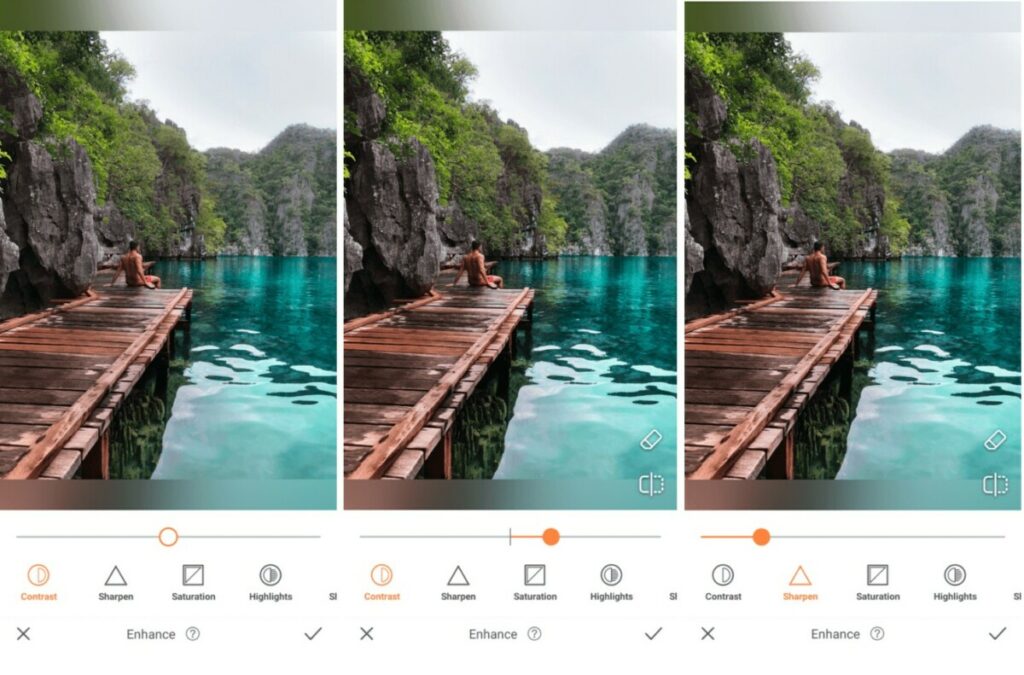
It goes without saying that taking photos comes as second nature to avid travelers. As your senses awaken to the new sites and sounds of a foreign land, you’re compelled to capture these details, But when compared to the raw beauty of a real-life scene, sometimes our cameras just can’t do it justice. The colors, so vibrant and alive right before our eyes, may not stand out as much on your screen. But, have no fear, the Enhance toolkit is here to help you get those hues to truly stand out.
- Select the Enhance tool
- Adjust the toggle on the Contrast tool to make the image more vivid
- Go to Sharpen to add definition to edges in the photo
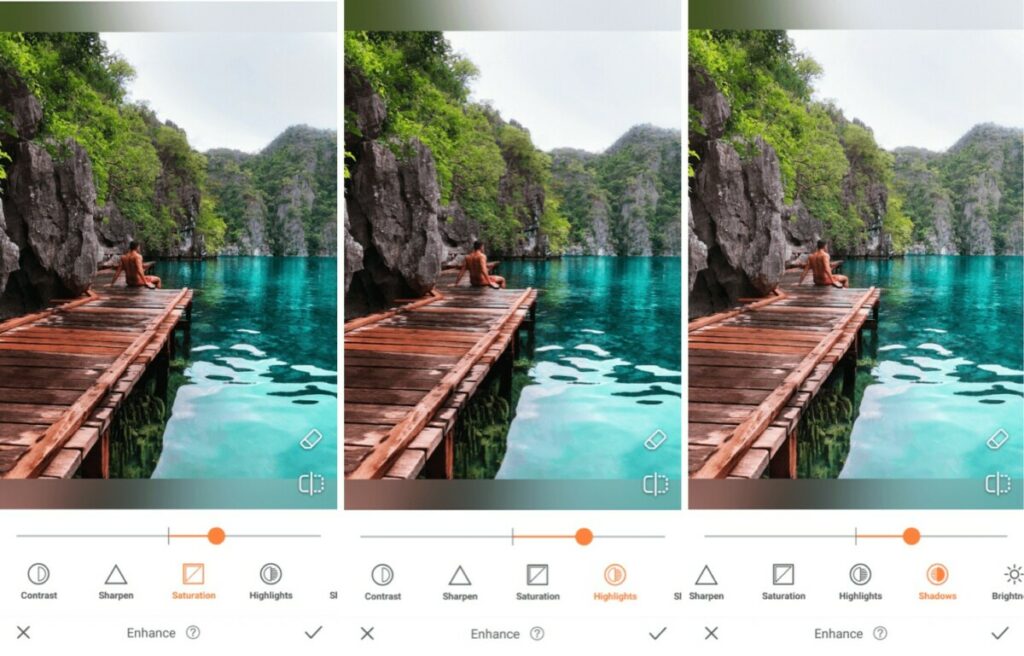
- Select Saturation to deepen the hues in the photo
- Use the Highlight tool to adjust the details on the lighter areas of the photo
- Use the Shadow tool to adjust the details on the darker areas of the photo
- Tap on the checkmark to save your edit


Stretch Out the Scene
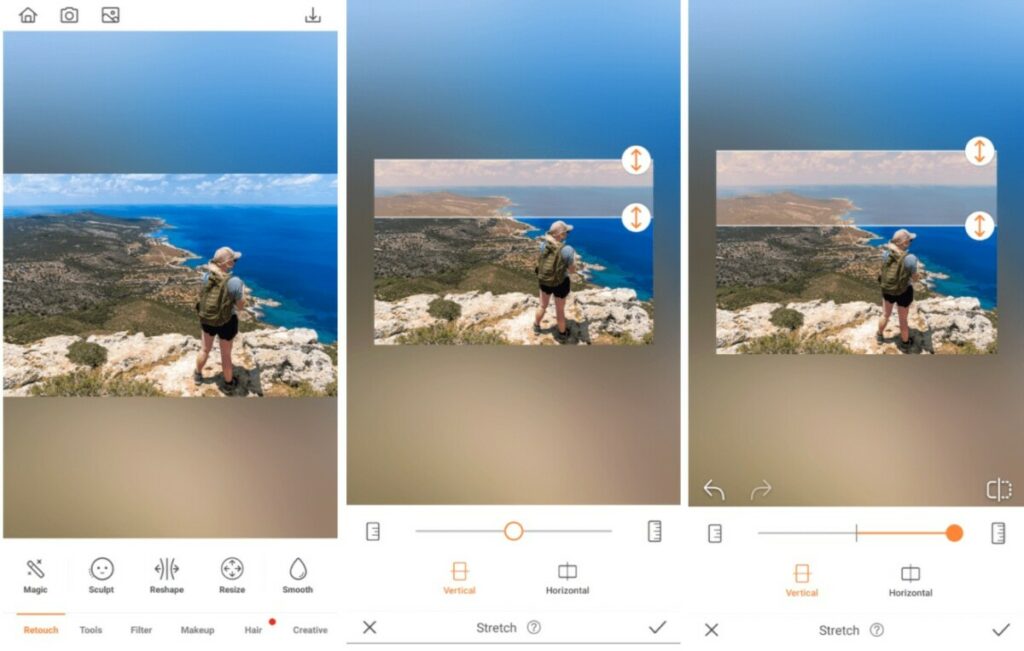
A little extra sky never hurt nobody *wink wink*. In our humble opinion, the more height you get in your travel photos, the better. The appearance of an endless sky or a never-ending view creates beautiful visuals that draws viewers in. In framing a photo, you might not always get to fit as much as you want into the shot. Or, if you have assigned the job to someone else, they may not make the most of the view. In instances such as these, the Stretch Tool is all you need to extend the scene, vertically or horizontally.
- Find the Stretch Tool in your Retouch tab.
- You’ll have the option to Stretch either vertically or horizontally
- Drag the arrows to cover the area you’d like to Stretch
- Once you’ve selected your area you can move the center toggle to the right to Stretch the area.
- You can keep adjusting as much as you’d like before tapping the checkmark to save the edit.


Reframe it with Crop
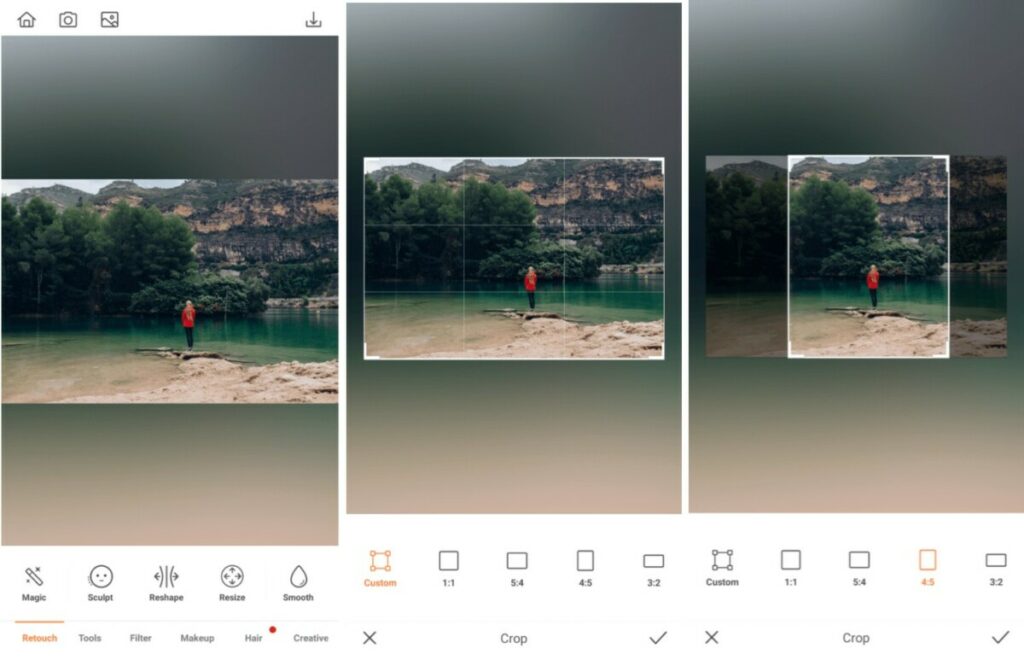
As a certified jet setter, you’re well aware that sometimes you have to rely on others to take photos for you. Be it a travel buddy, or a complete stranger, your unofficial photographer won’t always see your vision. And, if we’re being often, they often miss the mark when it comes to framing. Maybe they got too close, moved too far away, or they just outright flipped the orientation on you without warning. Whatever the reason, it’s too late for a do-over so Crop is here to help you reframe the shot exactly the way you want!
- Go to Tools and select Crop
- Choose your preferred dimensions or opt to customize the size of your photo. We recommend portrait orientation for sharing on your Instagram feed
- Drag a corner to resize the frame
- Tap the checkmark to save your edit


Inspire Wanderlust with the Perfect Filter
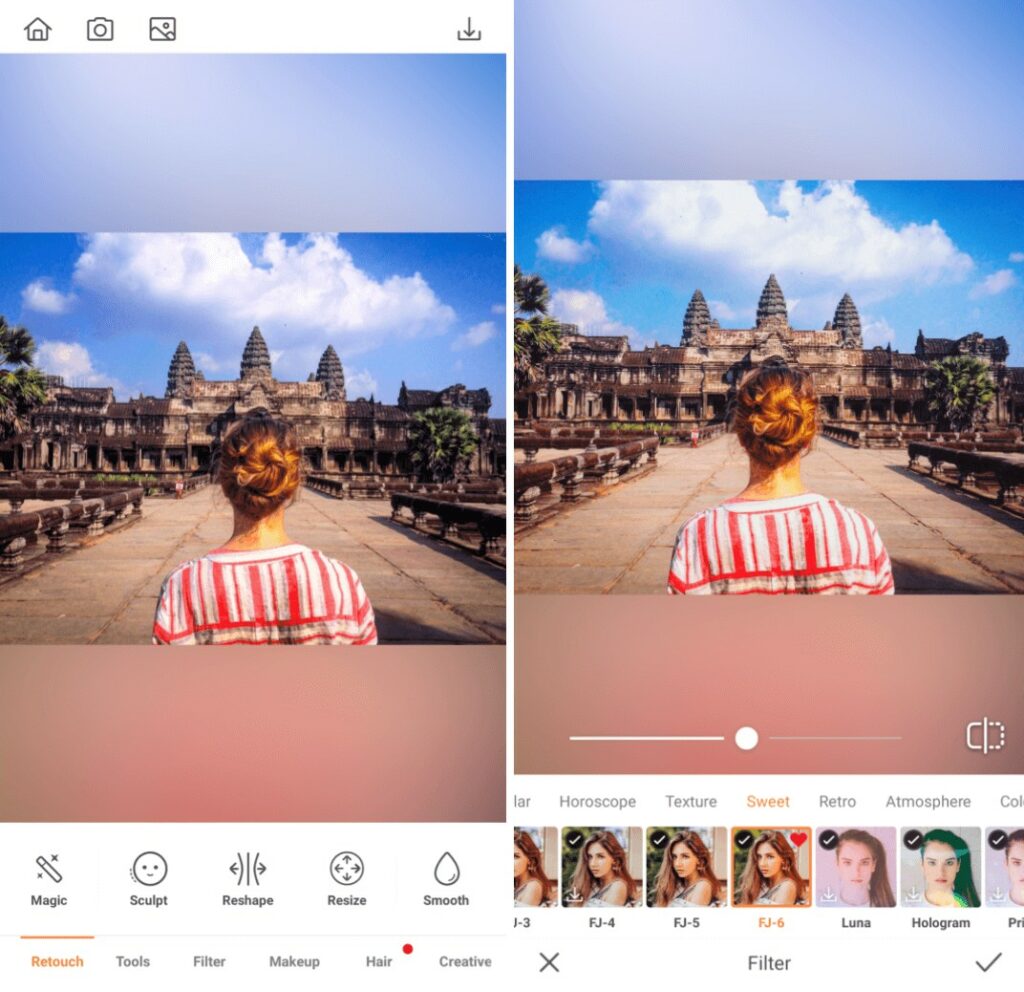
When tasked with selecting the perfect filter for your travel photos, remember that the more natural it appears, the better. Your edit should enhance, not alter the perception of a destination. It is with this in mind that we created the vivid Fuji Filter Pack that intensifies all the hues in your photo without drastically altering the aesthetic.
- Go to your Filter Library
- Scroll through to the travel-inspired filters in the Texture category and select FJ-6
- Select the filter that works best with your photo
- Use the center toggle to adjust the strength of the Filter
- Tap on the checkmark to save your edit


All this talk about travel has got us in the “catch flights not feelings” mood. While we’re here making plans to fly out, you can get started on editing your travel photos with AirBrush, the easy photo editor. We can’t wait to see where your journeys have taken you, so share your edits using #AirBrushApp. And if you’re in need of more inspiration, follow us on Instagram @AirBrushOfficial for more tips, tricks, and hacks!


