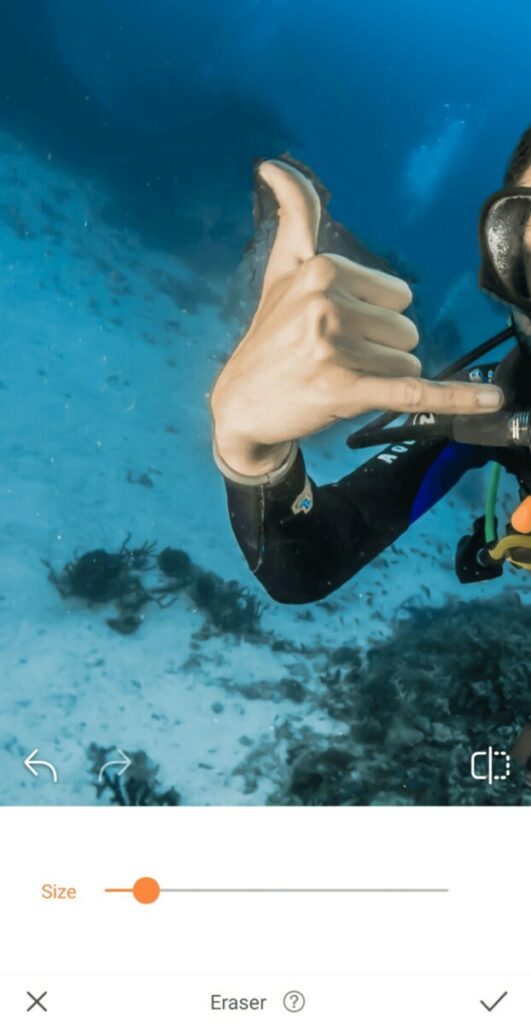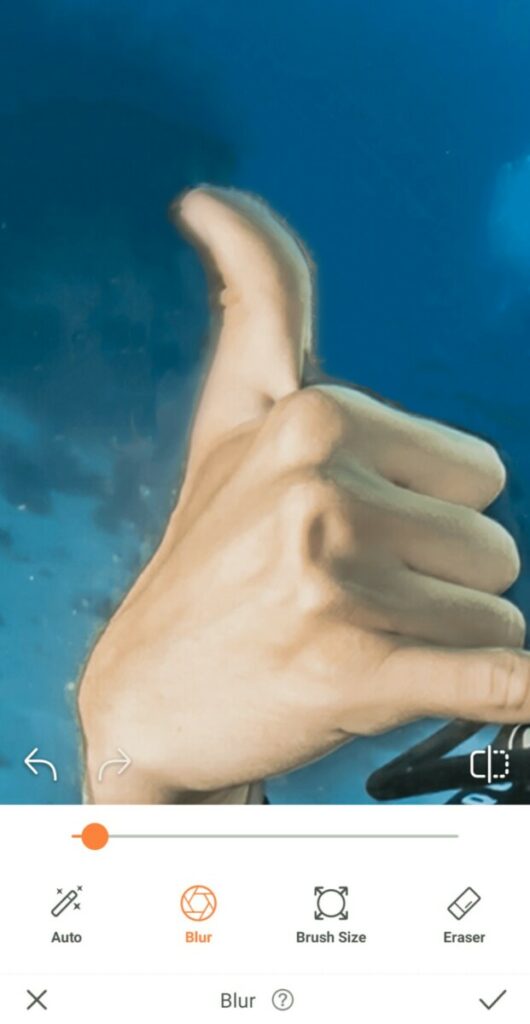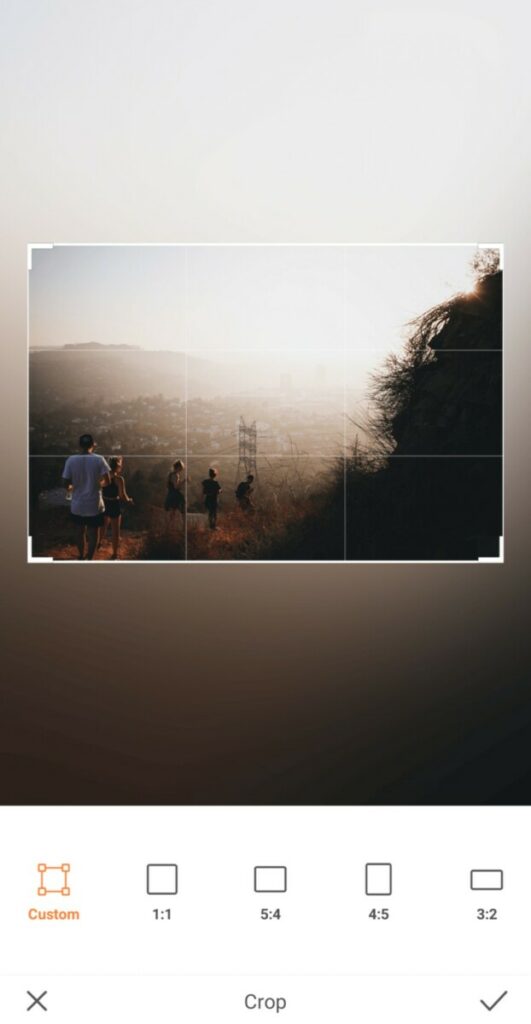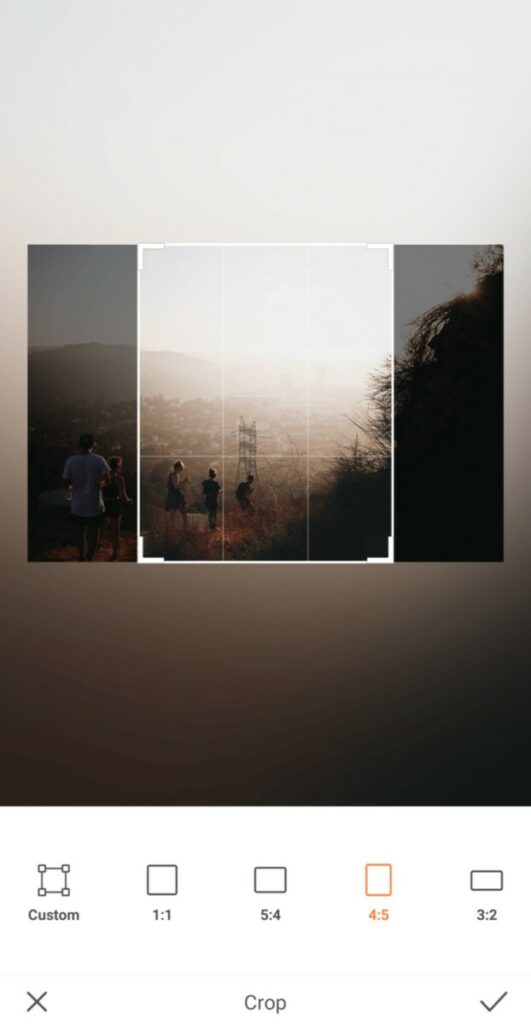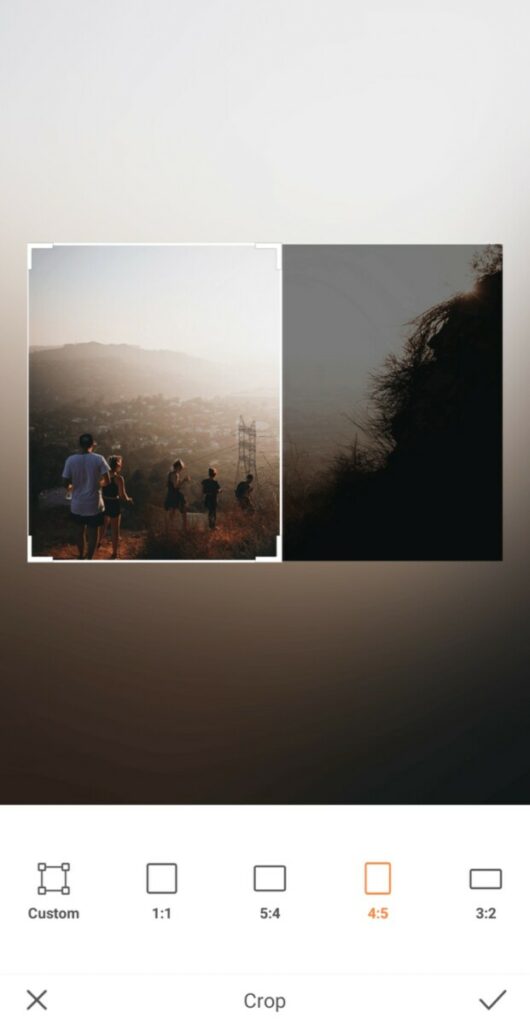Ahhh…the Photobomb. We’ve all fallen victim to it at one point or another. Maybe you’ve had a photo intentionally ruined by a mischievous friend or a cheeky stranger. Maybe an ill-timed shutter click rendered an otherwise perfectly framed photo a flop. Whatever the reason, our phones all store their fair share of photobomb-fails. Fortunately, AirBrush is here to help you salvage these images with some very useful tools.
Say Goodbye with Eraser
When it comes to fixing photobombs, the Eraser tool is our best friend. Whether it was an accidental intrusion or an intentional gag, with just a few swipes of your finger you can make any unwanted people, pets or objects disappear!
- Open your photo in AirBrush and go to Eraser
- Use the toggle to adjust the diameter of the Brush to fit the object you’ll be erasing
- Zoom in if necessary and swipe the Eraser across the object you’ll be removing
- Once you lift your finger from the screen you’ll see the item disappear
- For a clean finish, select the Blur tool and apply it to any areas that need to be evened out
Poof! Just like that, your photo is a flawless masterpiece without any unnecessary distractions! How awesome is that?
A Little Bokeh Makes Backgrounds OK
Sometimes we snap the perfect photo. Our outfit is on point, our pose is fierce, our face looks flawless, and the composition has “Explore Page” written all over it. Except for one…little…thing – the background is stealing our thunder. It could be that it’s just too distracting. Or it’s so intriguing that it’s drawing the focus away from the most important subject – you. Either way, Bokeh provides you with a quick and easy way to literally make any distractions fade (or, more precisely, blur) into the background.
- Go the Bokeh Tool in the tool bar
- Bokeh will automatically detect the areas to keep focused
- To ensure all of your friends are in full focus, use the eraser to manually select any blurred areas you’d like to keep focused
- Adjust the degree of the Bokeh effect by using the center toggle
Crop It Out
If you’re lucky, recovering from a photobomb fail could be as easy as cutting out the intrusion. Depending on where the photobomber is located in your frame, fixing your pic may require nothing more than a simple Crop while still maintaining the composition of the image.
- Go to Tools and select Crop
- Choose your preferred dimensions, or opt to customize the image size
- Drag a corner to adjust the size of the frame
- Move the frame to capture the exact area you want in your photo, ensuring the photobomber is cropped out
And there you have it! A photo that’s photobomb-free with very little effort!
Photobombing is a fact of life. As long as there are pictures being taken, there will be someone (or something) that pops up to cramp your style. Fortunately, AirBrush makes it a lot easier to handle these unanticipated disturbances in the photo-force. Time to clean up those photobomb fails and share your fixes using the hashtag #AirBrushApp. Be sure to give us a follow on Instagram at @AirBrushOfficial so you can pick up more cool editing tips, tricks and hacks!