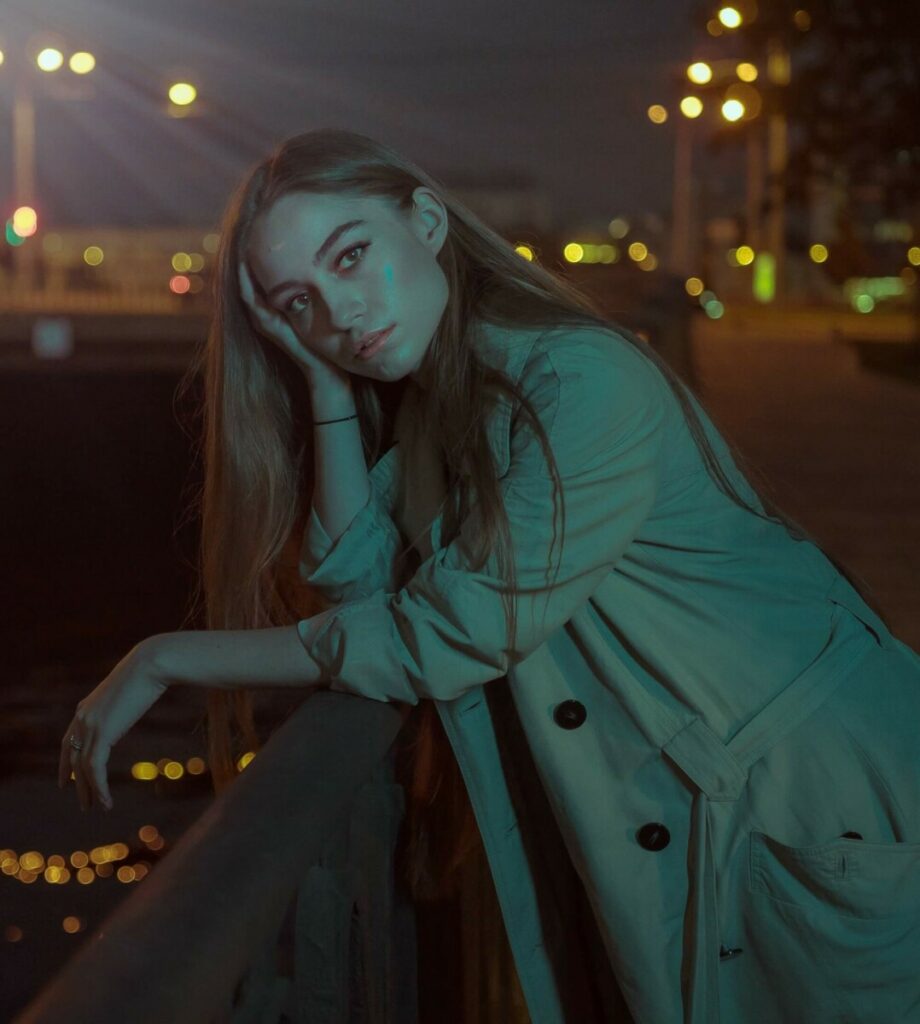Light is an important element of photography. But life doesn’t come to a grinding halt when darkness falls, and there are many moments to be captured, and memories to be preserved, at night. Oftentimes, after snapping dozens of photos during our nocturnal jaunts we write them off as “unshareable”. However, AirBrush, the easy photo editor, has all the tools you need to salvage those images and we’re here to show you how to use them to create epic nighttime photo edits!
Create Your Own Night Light
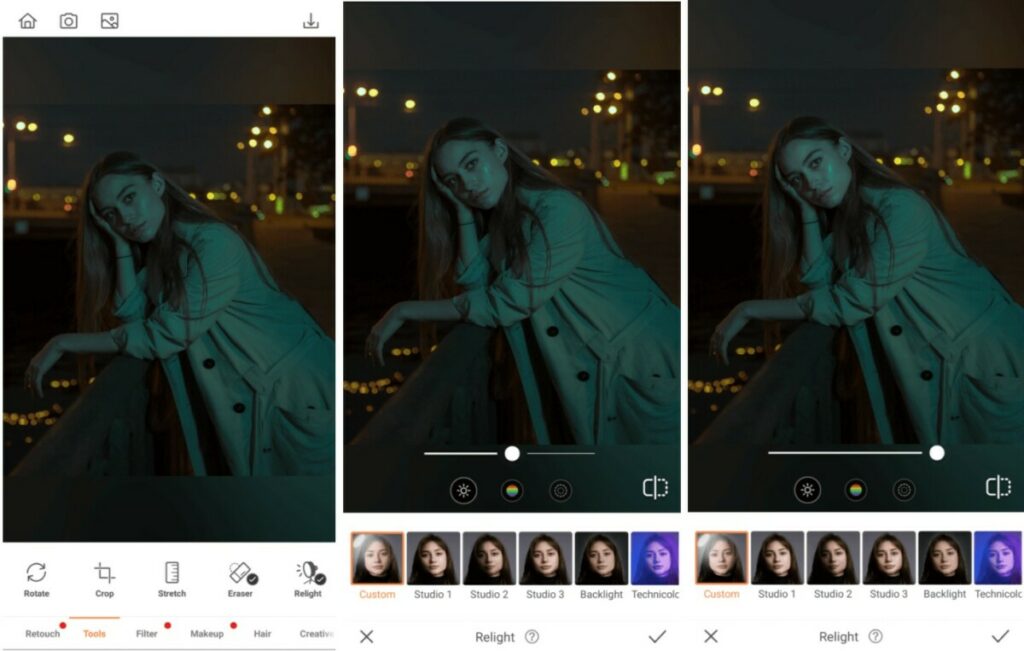
In the dark of night, there’s limited light to illuminate your face just right. And if we’re being honest, the flash isn’t always our best friend. If you find your face shrouded in darkness, harness the power of the Relight tool to get the light you need. Trust us when we say, this is the first step in creating beautiful nighttime photo edits.
- Go to the Tools tab and tap on Relight
- Select Custom and slide the toggle to adjust the light on your face
- Tap the checkmark to save your edit
A Little Goes a Long Way
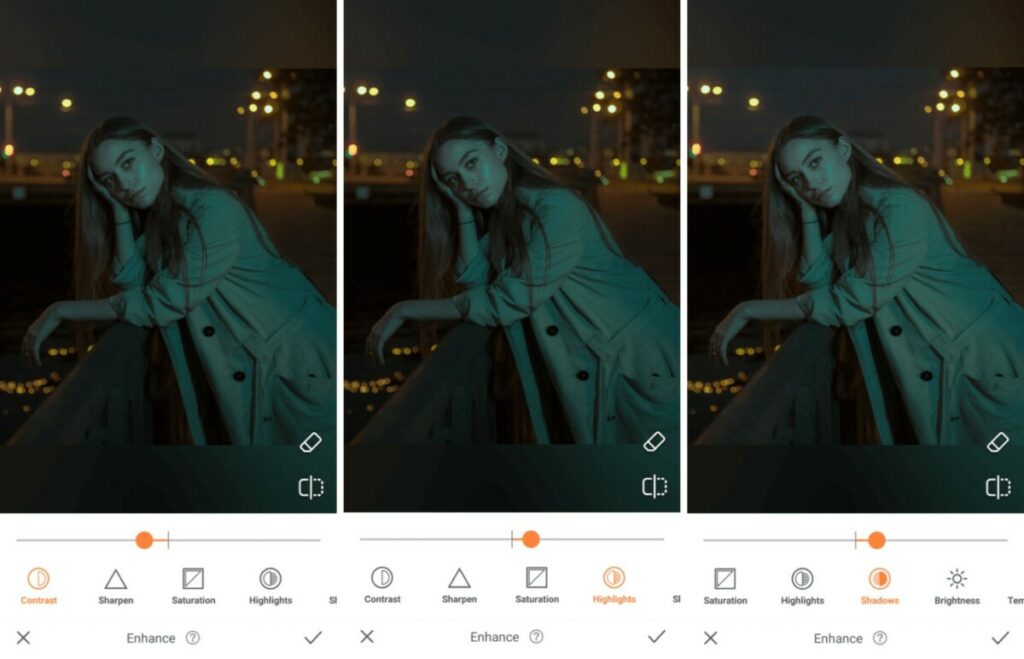
Many times, a photo that seems hopeless is simply in need of a few minor tweaks. In fact, you’d be surprised at what a slight shift in contrast or a reduction in the shadows could do. It’s time to tap into the versatility of the Enhance Tool to improve the quality of your nighttime photos.
- Select the Enhance tool
- Use the toggle to reduce the Contrast in the photo
- Go to the Highlight tool to adjust the details on the lighter areas of the photo
- Use the Shadow tool to adjust the details on the darker areas of the photo
- Tap on the checkmark to save your edit
Say Yes to a Virtual Touchup
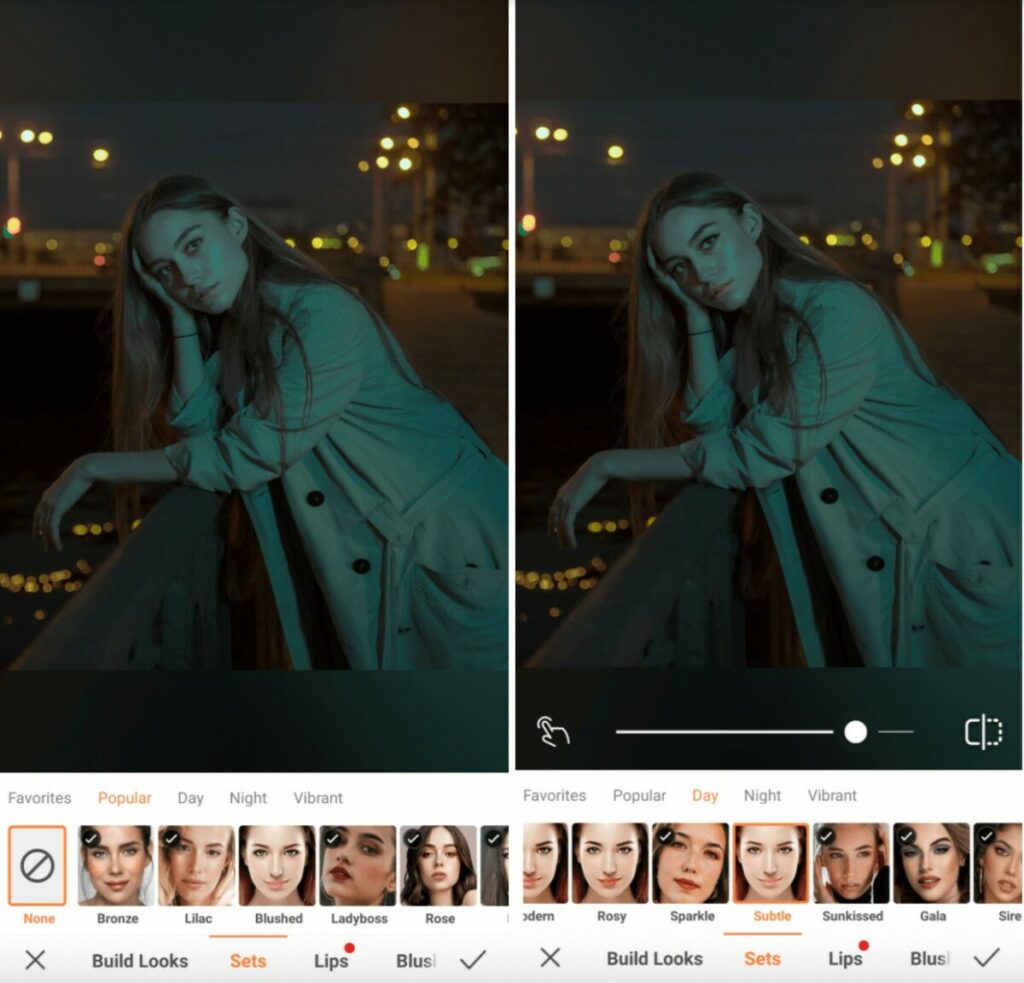
After all the effort we put into getting our “date night” beat just right, it isn’t fair that it’s barely visible in every single photo. Once you’ve lit yourself just right with Relight, and fine-tuned the tones in your image with Enhance, you can give your makeup a virtual touchup using one of our Makeup sets that complements your existing look.
- Go to the Makeup tab
- Review the options in the Popular, Day, Night, and Vibrant tabs
- Select a look that closely matches your existing makeup
- Tap the checkmark to save your edit
Get Glossy with It
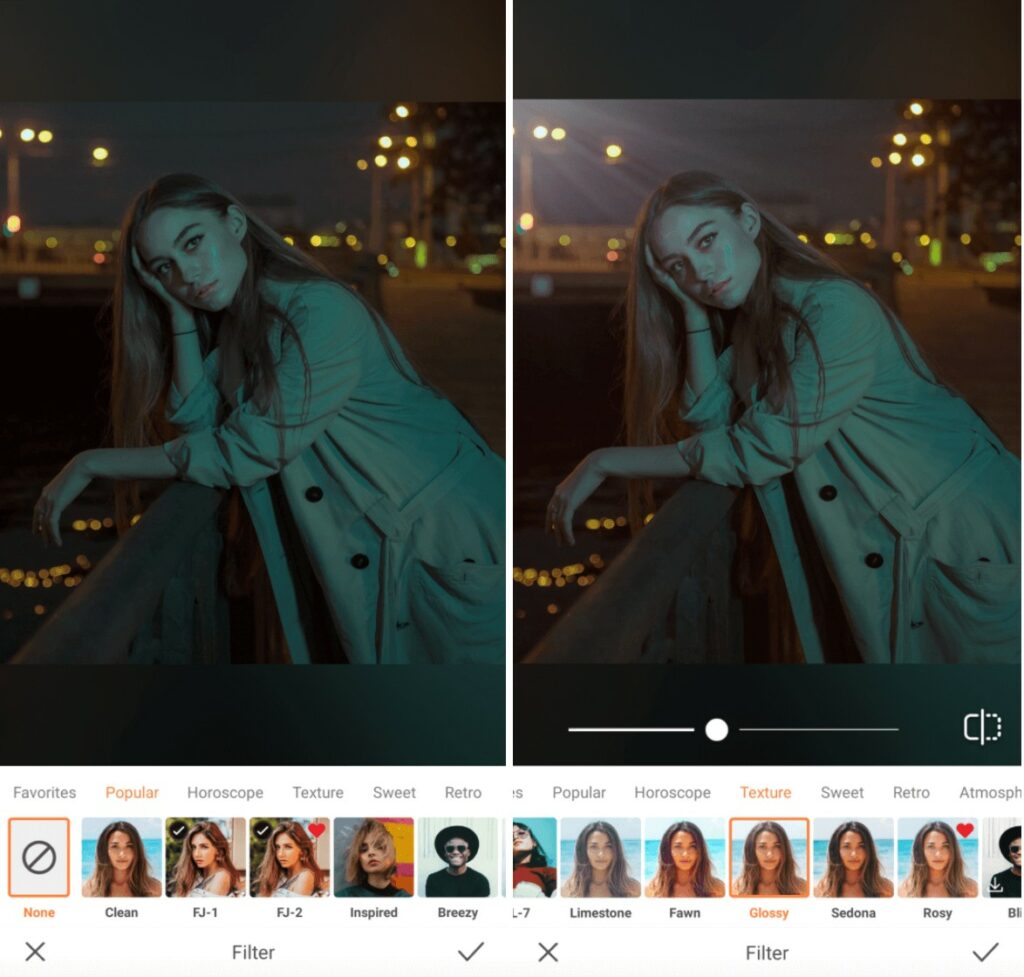
Now, all your nighttime photo needs is a filter that emphasizes your presence while embracing the mystery of the night. One that plays on the limited light, without creating an overexposed appearance. After all, we love the sense of drama and suspense the darkness creates and want to preserve it.
- Go to Filters and tap on Texture in the category menu
- Scroll through the collection and select Glossy and tap on it to select
- You can adjust the impact of the Filter by sliding the center toggle from right to left
- Tap the checkmark to save your edit
How about that? We just rescued this photo from the “discard” pile and made it absolutely feed-worthy! Now it’s your turn. Leverage the awesome tools inside AirBrush, the easy photo editor, and share your nighttime photo edits using #AirBrushApp. You can also follow us on Instagram @AirBrushOfficial for more cool editing tips, tricks, and hacks!