Today’s tutorial is all about sparkling, shining, and glittering with the Glitter tool in the AirBrush App. Glitter is amazing. It is a stunning accessory that transforms a dull look into a sensational one.
This feature will help you to shine in every picture without having to go through the process of putting glitter everywhere and then having to clean the whole thing up! What else can you ask for? How about a choice of ten colors!
How to use Glitter:
First, upload your picture into the AirBrush app and open the Glitter option. Before starting your edit, choose a color. There are 10 color options: silver, strong gold, light gold, red, light pink, pink, purple, blue, turquoise and white.
Once you’ve picked a color, edit your picture by simply running your fingers on the areas you want to add Glitter. For more accuracy zoom in as much as needed. The Glitter feature also allows you to adjust the intensity level of the effect.
And if you’ve made a mistake, the eraser option allows you to remove the extra sparkle. To do this, select the eraser tool and run your fingers over the unwanted areas.
Add sparkles to your life
There are so many different ways to use the Glitter option. Let your creativity shine and sparkle in every picture!
Face & body
The Glitter effect is an ideal way to add a little bit of sparkle to your everyday makeup. You can use it as an eyeshadow, lipstick or be creative and get some extra fun eyebrows! Remember to be as natural as possible, we don’t want the picture to look fake.
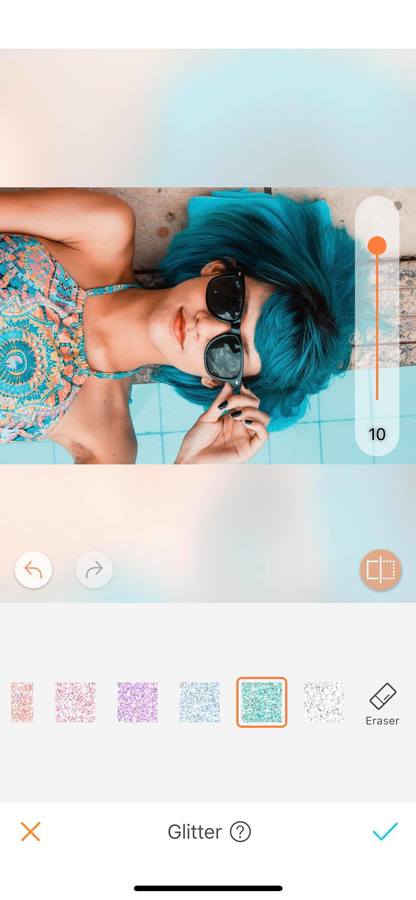
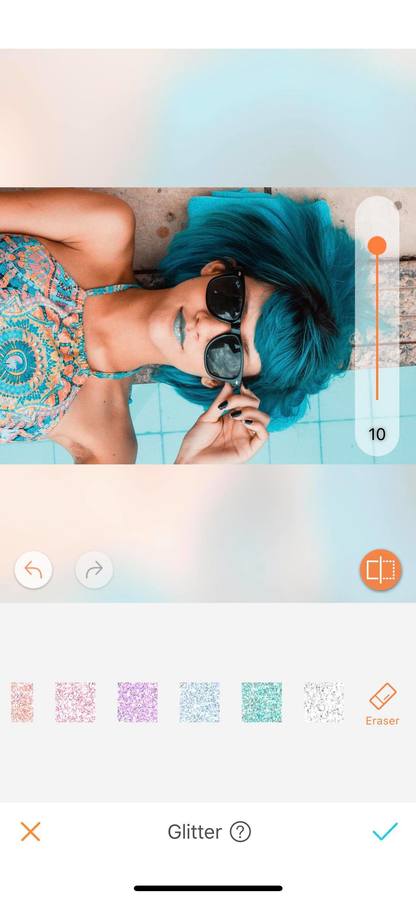
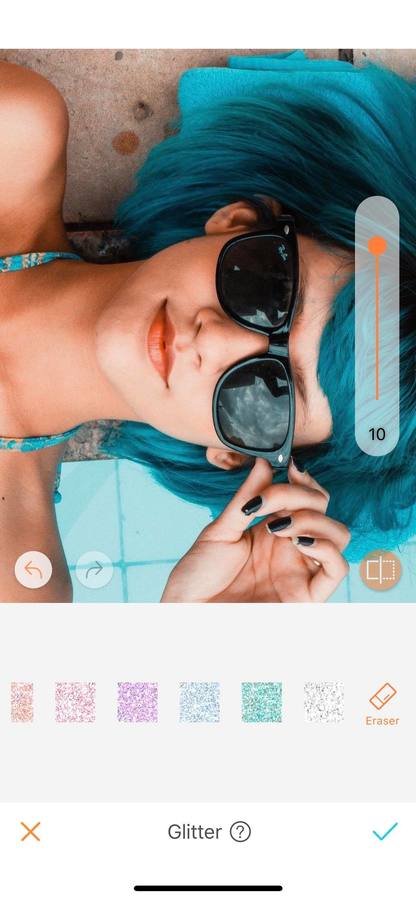
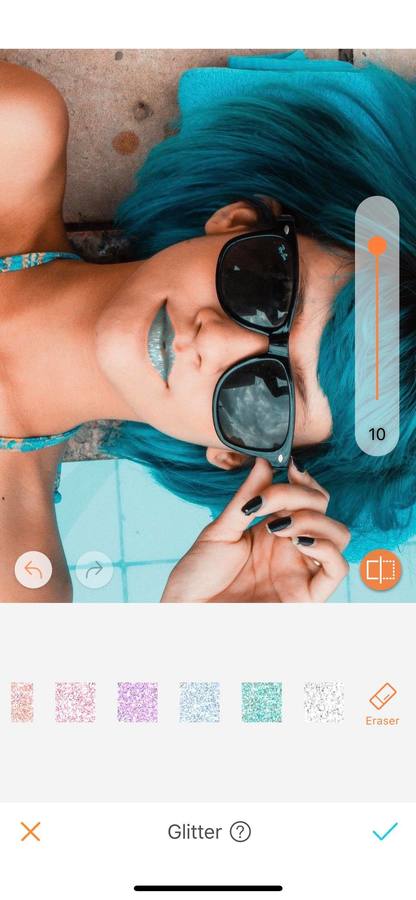
Hair
Your face isn’t the only place you can add Glitter. Add it to your hair and have a sparkly mane in seconds. Simply run your fingers on the area you want the effect on. For more accuracy, zoom in as much as needed. Easy isn’t it?

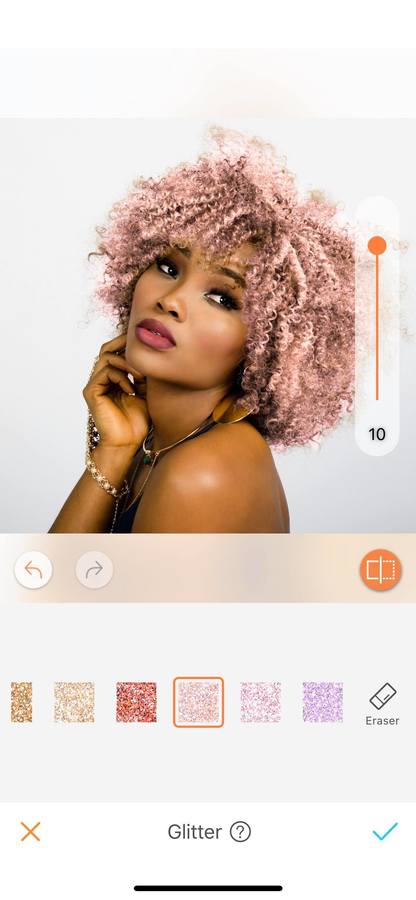

Objects
Everyone loves a refined photo; a white blanket, a computer, and a cup of coffee. But why not push these pictures to their maximum potential? Use the Glitter effect to attract the eyes of your audience. If you’ve pushed the effect too far, use the eraser. Select the eraser and hold it for a few seconds. The parts where the effect is applied will turn blue, giving you more precision to erase it.
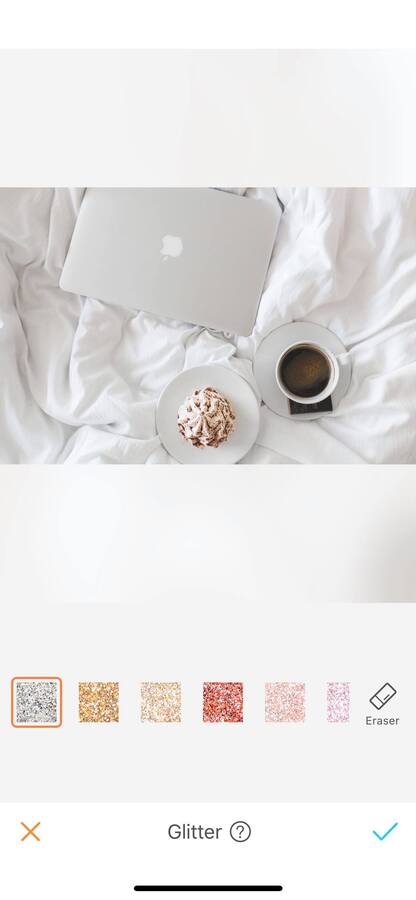
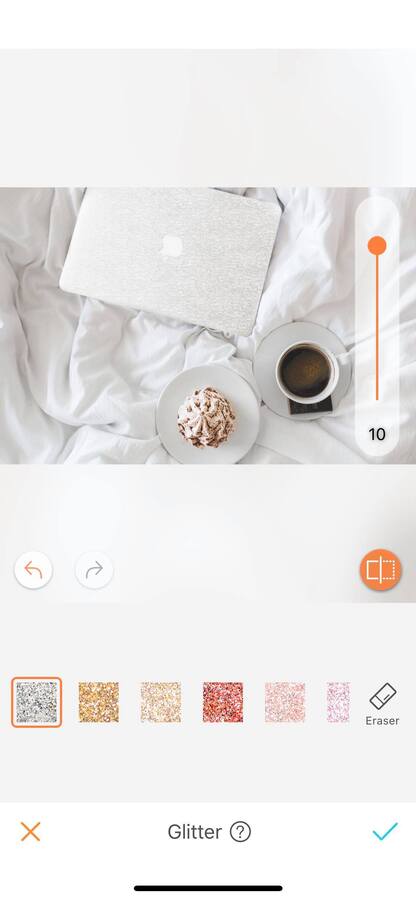
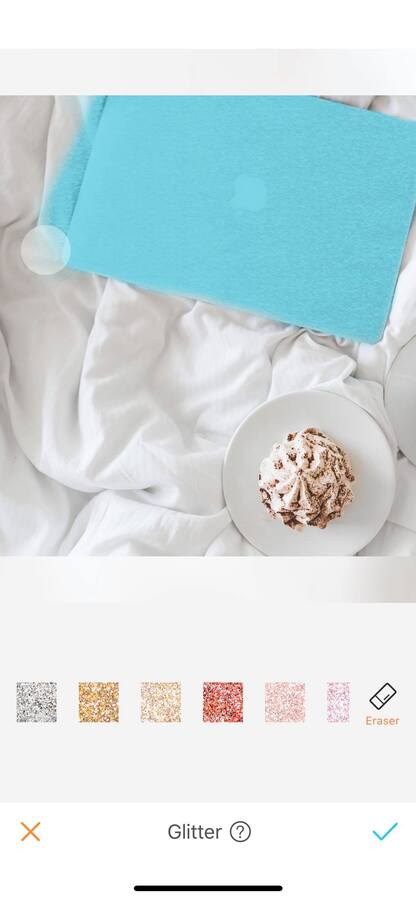
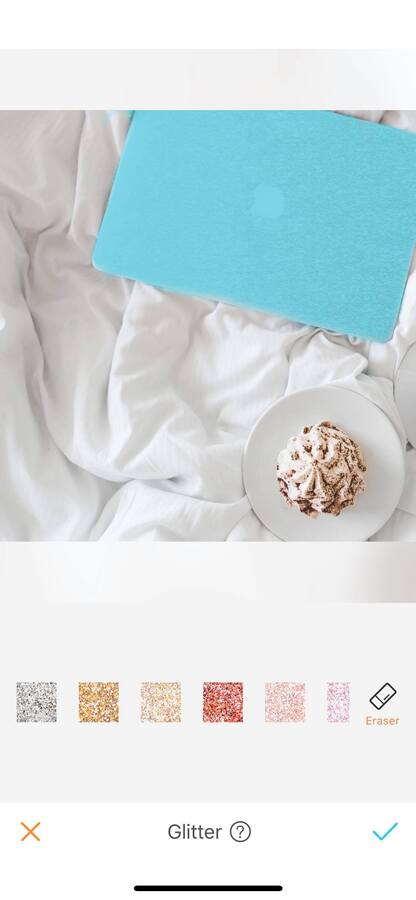
Clothes
There are times when you love your picture but not the clothes you are wearing. Use the Glitter tool to change that mood. To do this, choose a color, zoom in and run your fingers on your clothes.
Pro tip: If you are not sure about the first color you choose, no need to start over again. Simply jump to another color and the new color will be applied automatically. You can also adjust the intensity for each color.
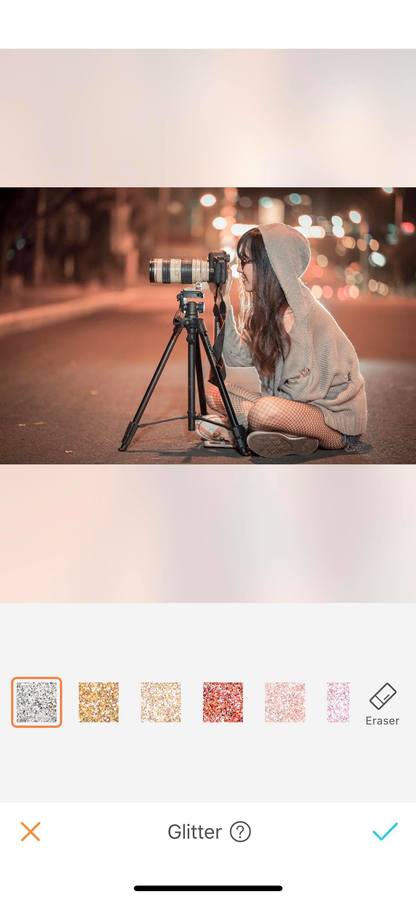

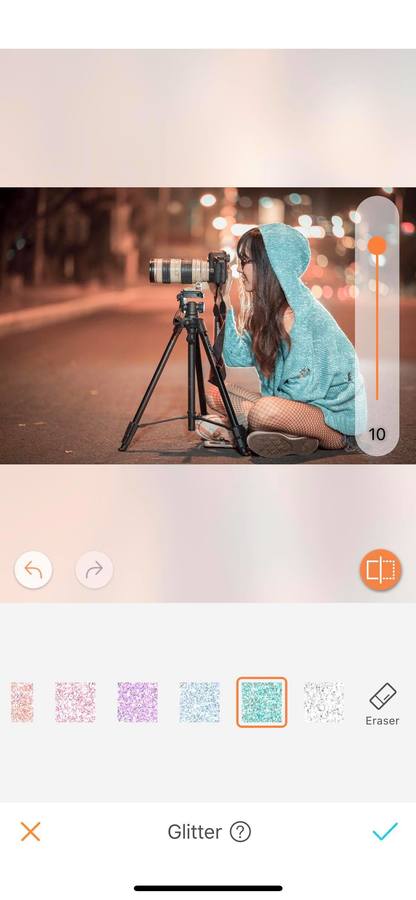
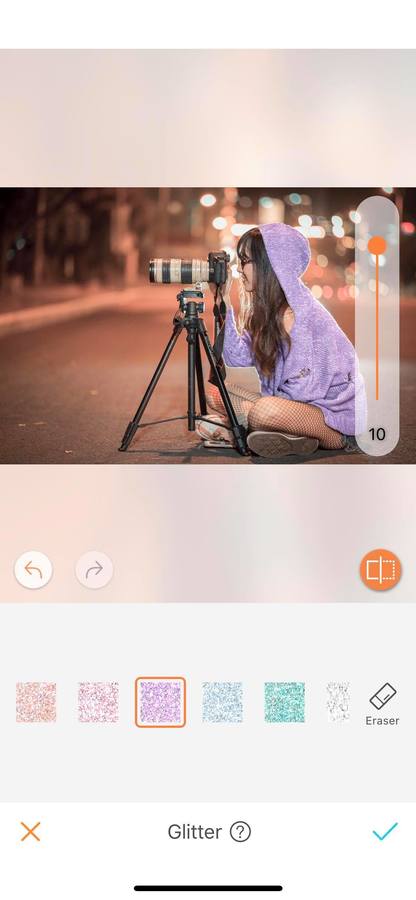
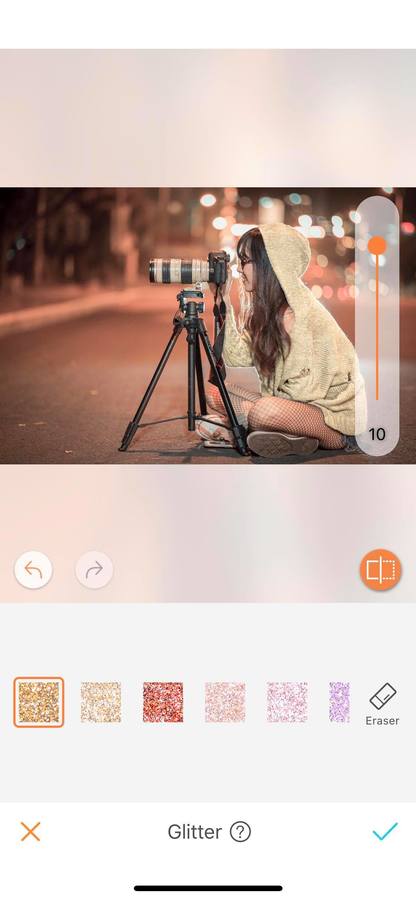
Nature
Nature also has the right to shine! Try it on flowers, trees or even the beach. Who doesn’t love a shiny universe!
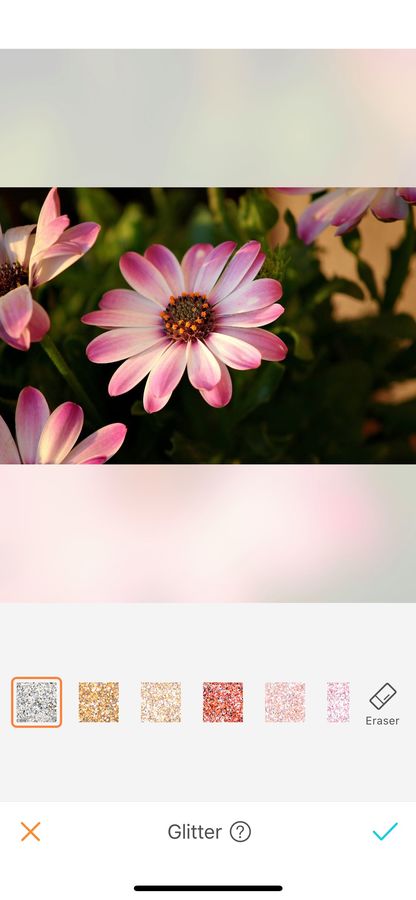
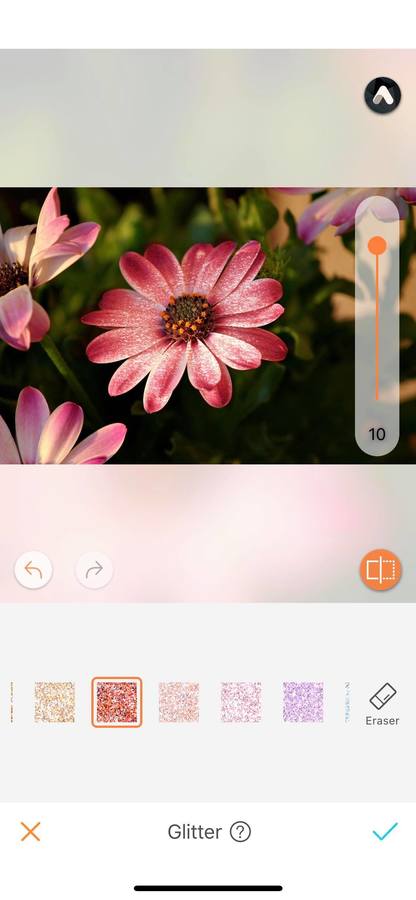
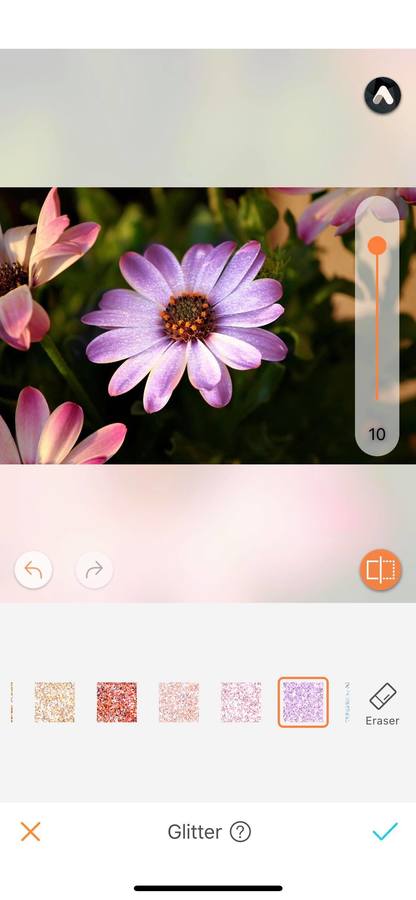
Background
The Glitter effect can also be applied to the background of your picture. Make sure to take your time and to zoom in as much as possible to have a seamless effect.
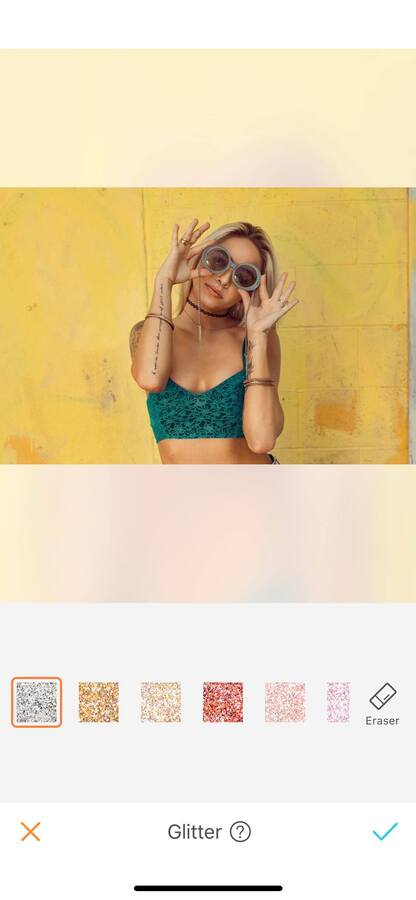
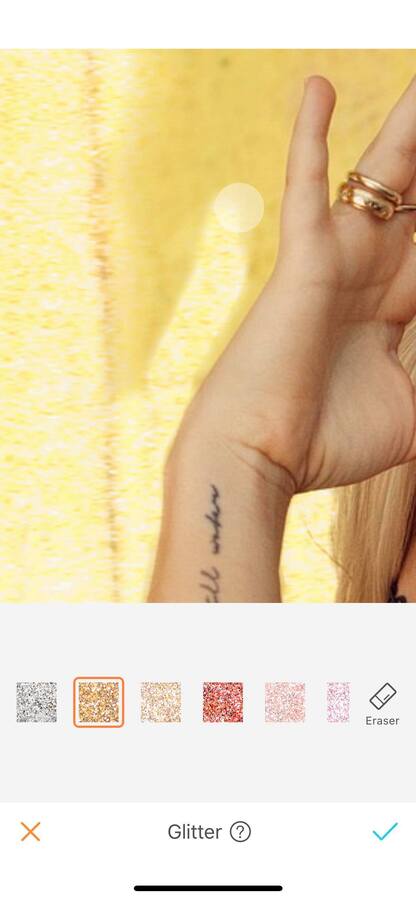
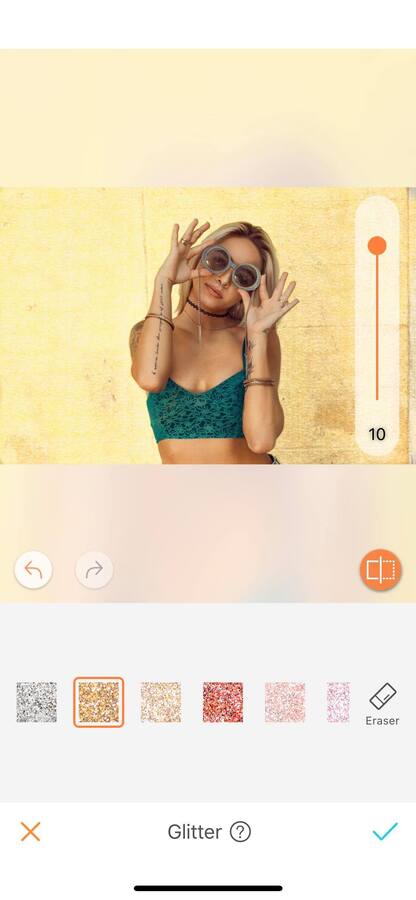
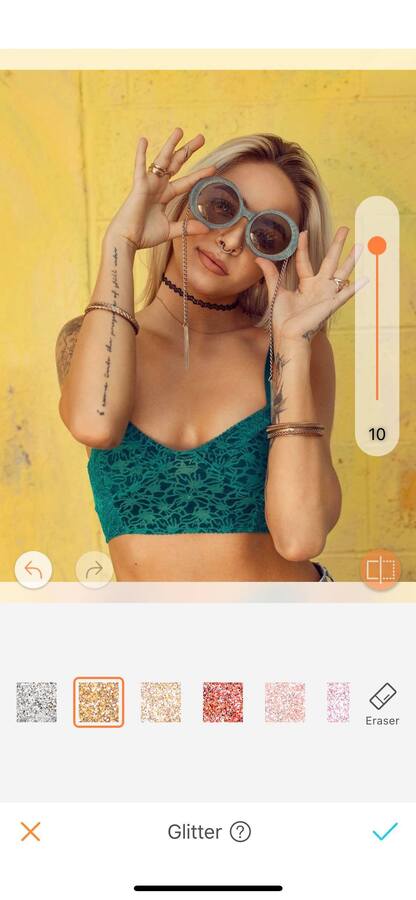
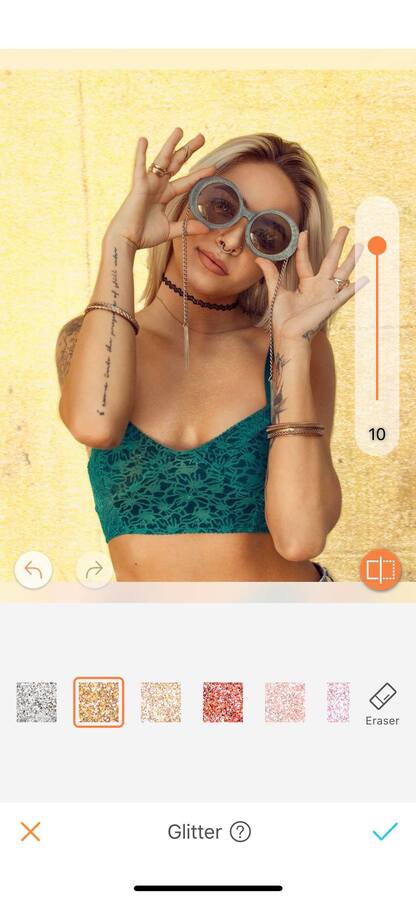
Bicolor
The Glitter tool has 10 choices of colors, so why only use one? You can mix and match the different glitter colors. However, this can’t all be done at once. You’ll have to save your picture each time you want to add a different color.
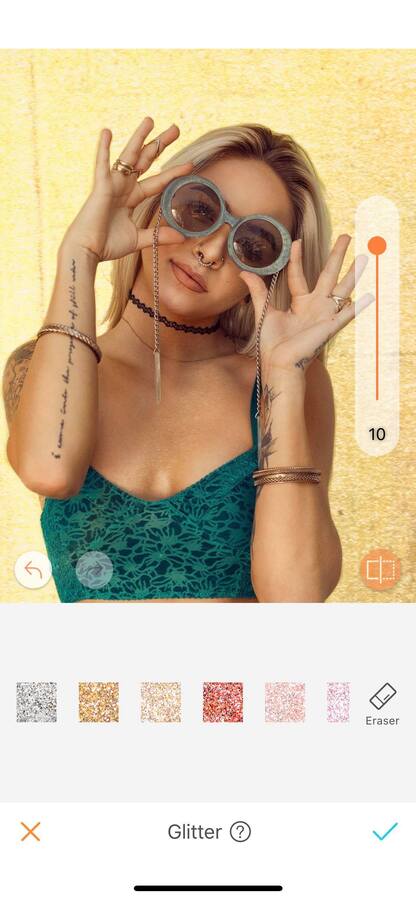
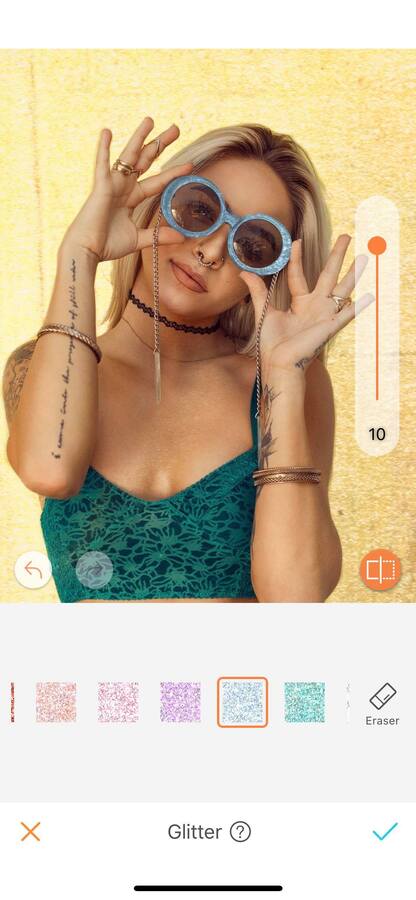
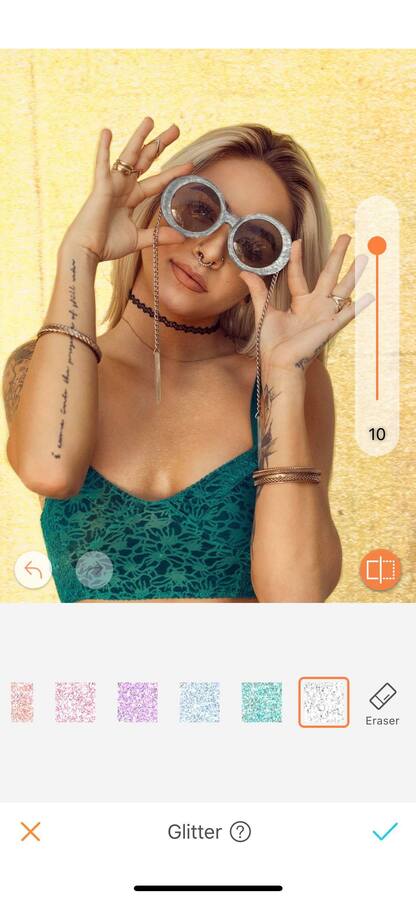
Explore your creativity and shine with the Glitter option of the AirBrush app! We can’t wait to see all your new designs on your Instagram feed. Make sure to tag us with the hashtag #AirBrushApp, and get a chance to be featured on our official account @airbrushofficial.
- How to use: Sculpt - 03/11/2023
- How to use: Reshape - 02/11/2023
- How to use: Beauty Magic - 11/08/2023
- How to use: Sculpt - 03/11/2023
- How to use: Reshape - 02/11/2023
- How to use: Beauty Magic - 11/08/2023


