Welcome to the wonderful world of AirBrush photo editing! Today, we’re going to dig into the fantastic Reshape tool. This tool is like your personal sculptor, giving you the power to shape not only your face and body but also the objects in your photos. It’s like magic at your fingertips!
With just a few taps, you can reshape your world. Ever wished for a more defined jawline or a sleeker vase on your shelf? The Reshape tool can make it happen, tailored to your preferences.
The best part? You get to choose the level of transformation you desire. Do you want a subtle tweak or a bold change? You have two intensities to pick from: light and heavy. So, let’s get creative and discover how AirBrush‘s Reshape tool can take your photo editing skills to the next level! 📸💫
Light and Heavy
As soon as you have uploaded your picture into the AirBrush app, open the Reshape tool.
The default settings are set to light. To apply the effect, zoom in as much as needed and drag your fingers on the parts you want to remodel. The effect will gradually increase or decrease the size of your features.
Both the light and heavy options work the same way. The heavy mode has a stronger intensity and larger area of effect that will reshape your pictures faster than the light intensity.
Infinite ways to use reshape
Posing for pictures can be such a difficult exercise. Finding the right pose that will give you the most flattering features isn’t easy. For those days, the “reshape” option is all you need.
Reshape your poses
While taking a picture, it’s always a struggle to know where to put your arms. The Reshape effect will help you to correct these type of bad postures. To do this, zoom in as much as needed and run your finger over the parts you want to “straighten”.
Pro tip: Remember to apply the effect little by little to not disfigure your picture. Also keep in mind that if there are elements in the background, they will be affected too. For a smooth edit, we recommend using the Light option so that you have more control over the effect.
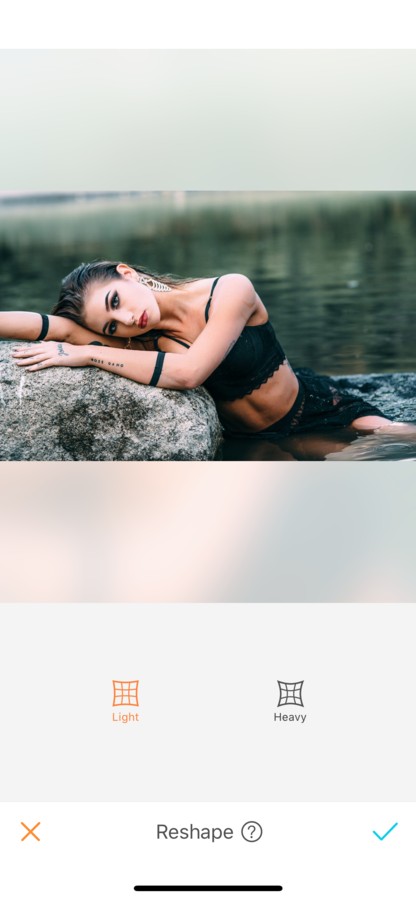
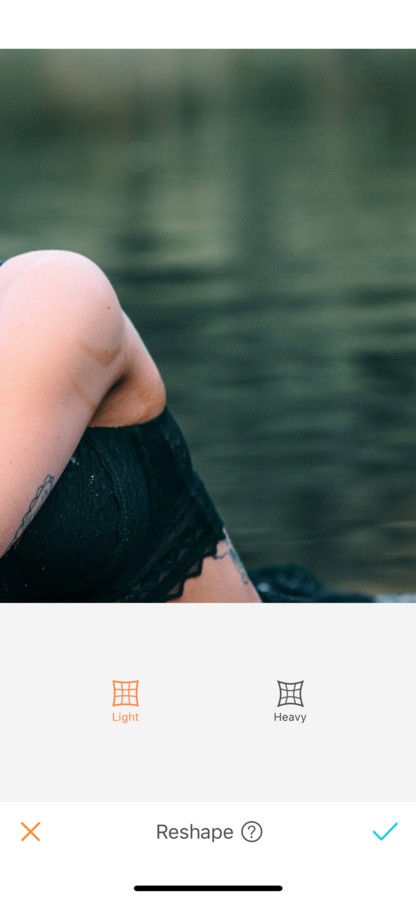
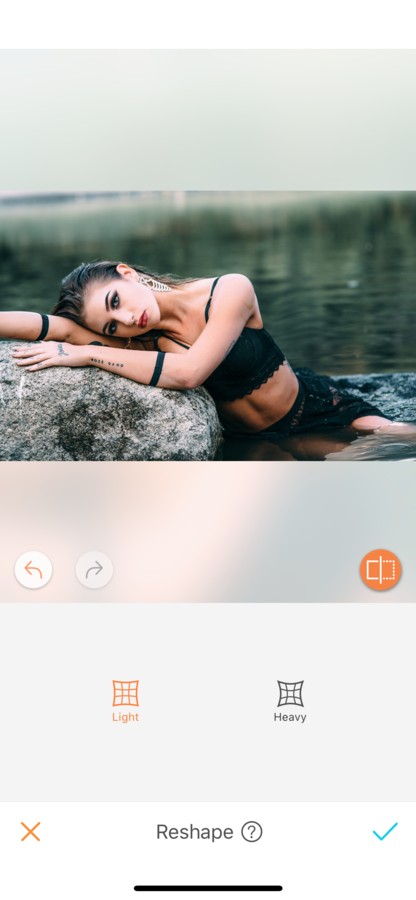
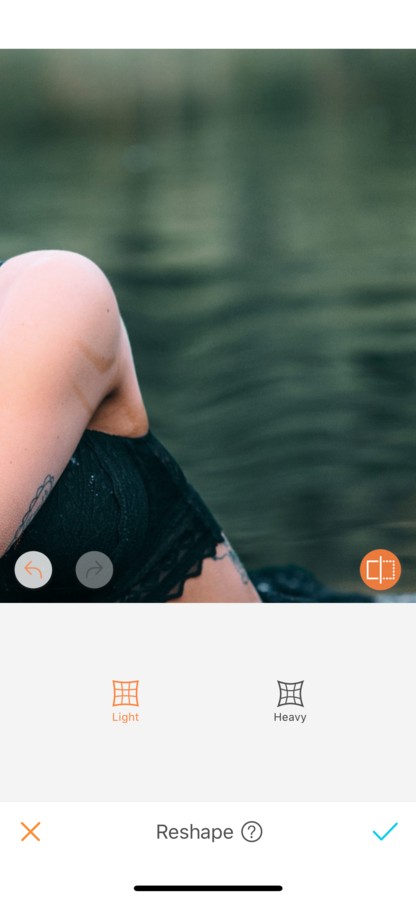
çYou can also “straighten” any position, your back for example.
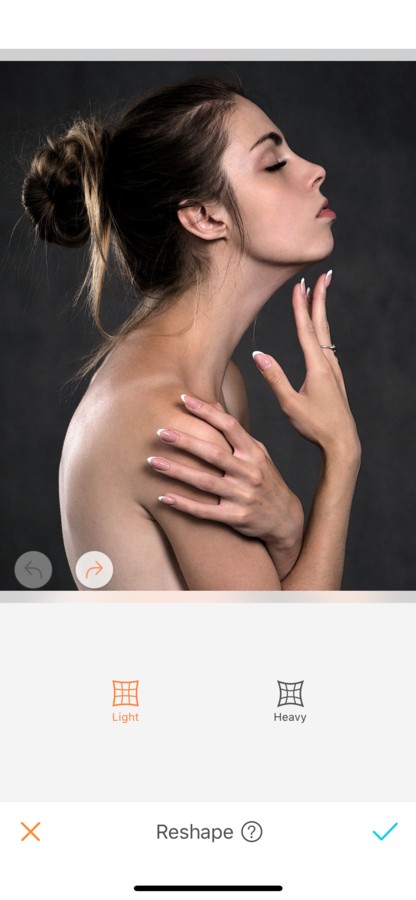
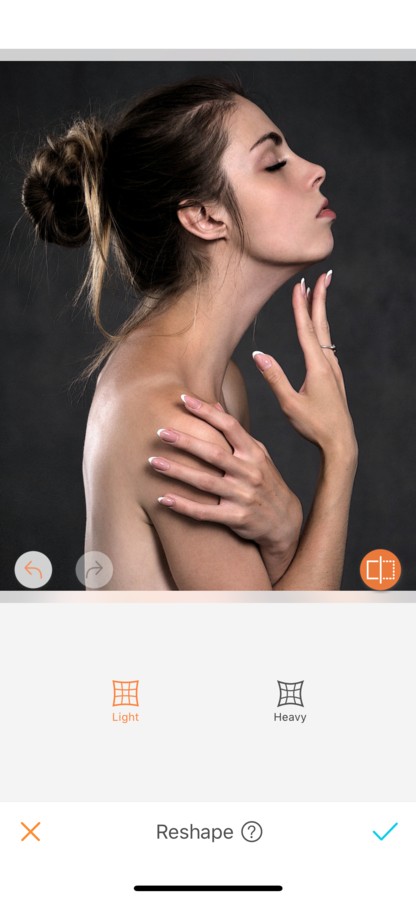
Reshape your features
Face
The Reshape tool allows you to easily modify the shape of your face. For example, you can easily increase or decrease your jaw, nose, lips or forehead size.
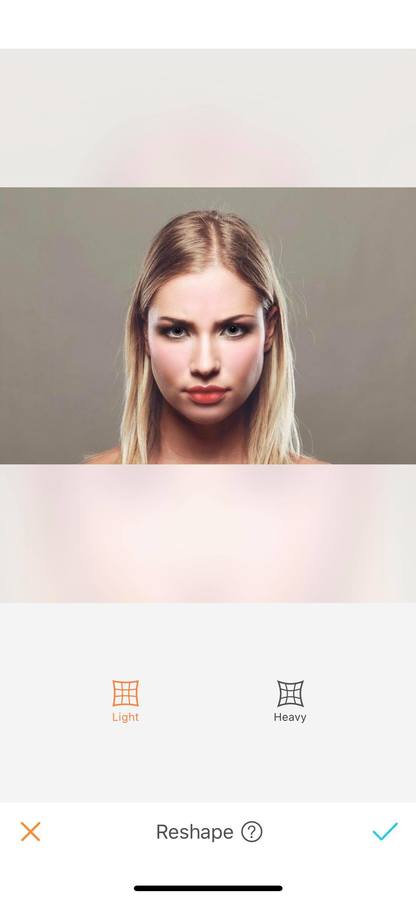
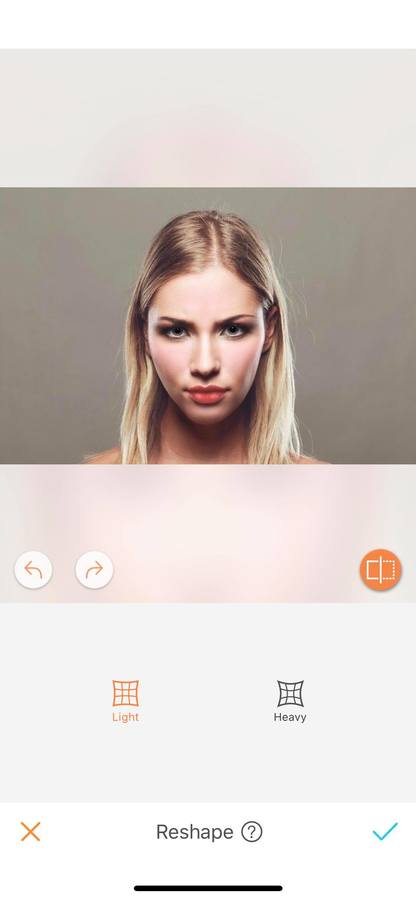
The Reshape tool is ideal for small edits on the face. If you want to edit more, like the distance between your eyes, the position of your lips or even the shape of your eyebrows, check the Sculpt feature in the AirBrush app.
Add yourself some curves
Who hasn’t dreamed of having a few more curves? Another way to use this tool is to accentuate your curves. While doing this, remember to aim for a natural effect. Reshape little by little, we don’t want an exaggerated look.
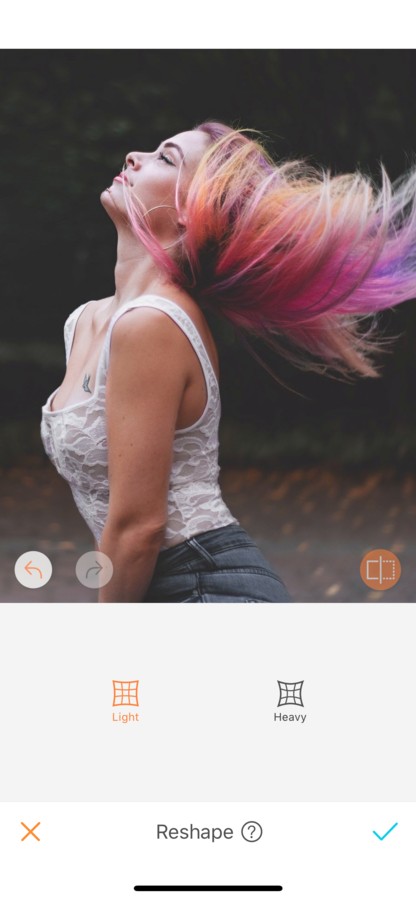
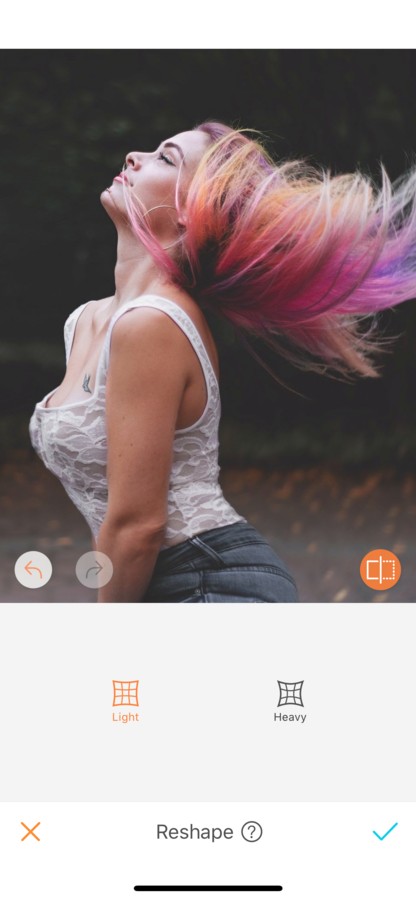
Smile
Some people always have a serious expression while taking pictures. If you are part of that “serious” group, why not trying adding a little smile? The reshape feature is ideal for this.
Zoom in as much as needed, run your finger on the photo and lift your smile up!
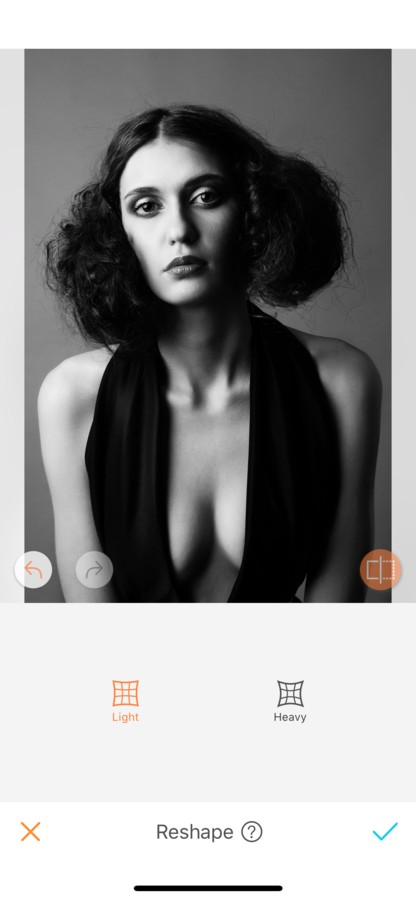
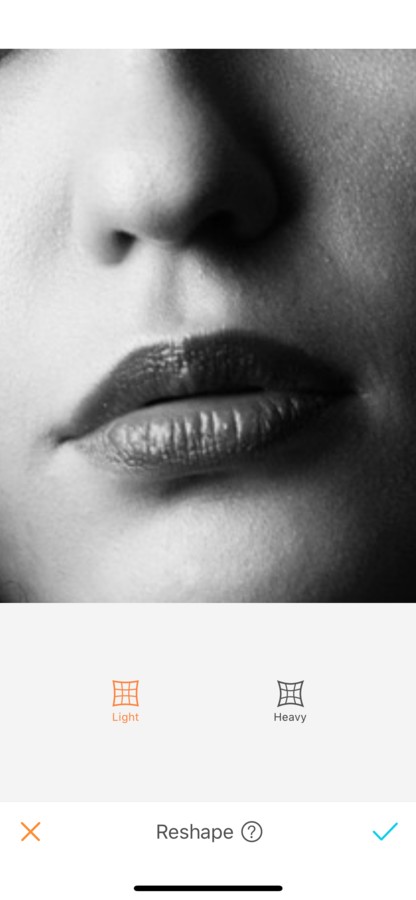
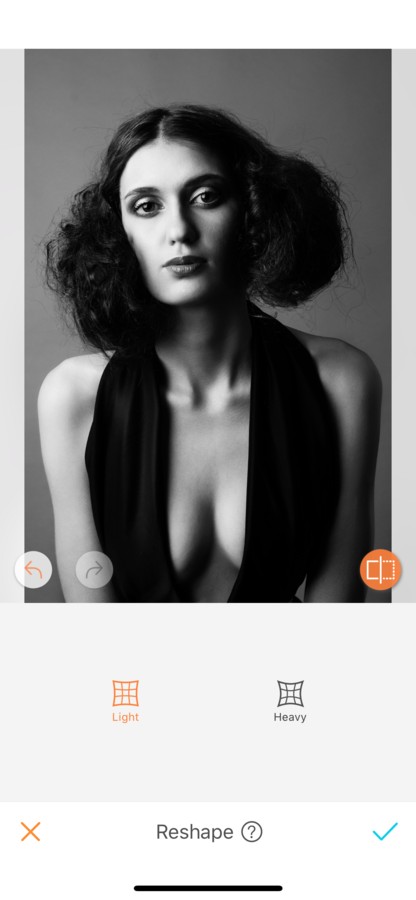
Add volume to your hair
There are days where your hair will be perfect, with the right amount of volume, the right placement, the right style. And there are days where…well it’s just a messy hair day! For those days, combat the messy hair with the Reshape feature. To do this, simply run your fingers on your hair and expand them. This will give you some volume in an instant!
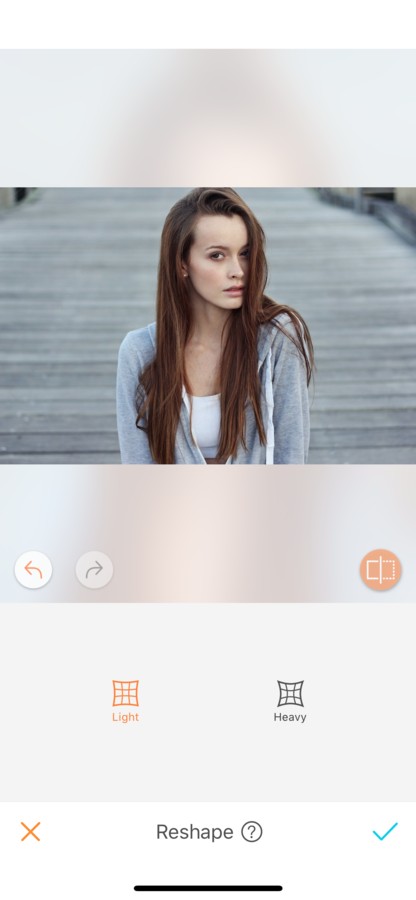
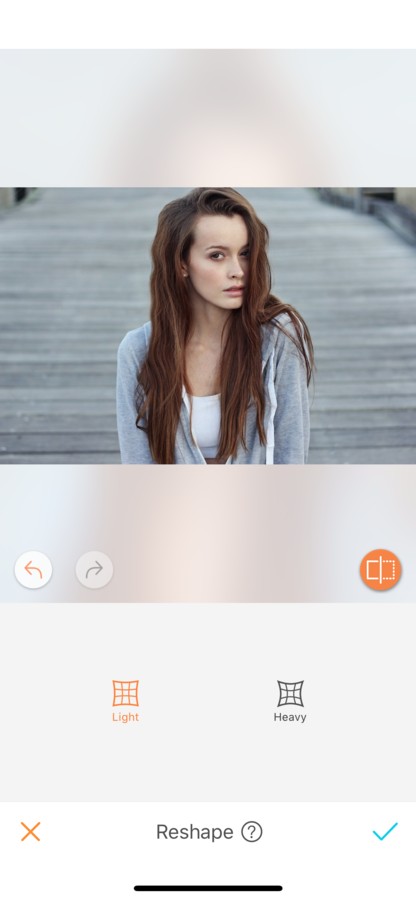
There is infinite ways to use the Reshape tool in your pictures. If you love the AirBrush app but haven’t tried the Reshape feature yet, don’t wait anymore, take a picture and head to your AirBrush app!
Let free your creativity and find your way to use this incredible tool!
Send us the results on Instagram at @AirBrushOfficial and use the hashtag #AirBrushApp for a chance to get featured!
- How to use: Sculpt - 03/11/2023
- How to use: Reshape - 02/11/2023
- How to use: Beauty Magic - 11/08/2023
- How to use: Sculpt - 03/11/2023
- How to use: Reshape - 02/11/2023
- How to use: Beauty Magic - 11/08/2023


