We are all anxiously waiting for the newest season of The Crown. We’re jumping to the golden age of English royalty and cannot wait to see the expert storytelling of one of this century’s most infamous family dynamic. In celebration of the 4th and final season of The Crown we are showing you the perfect photo edits fit for a queen. So, find your shiniest family jewels, practice your most serious face, and get ready to get royal.
The crown jewels
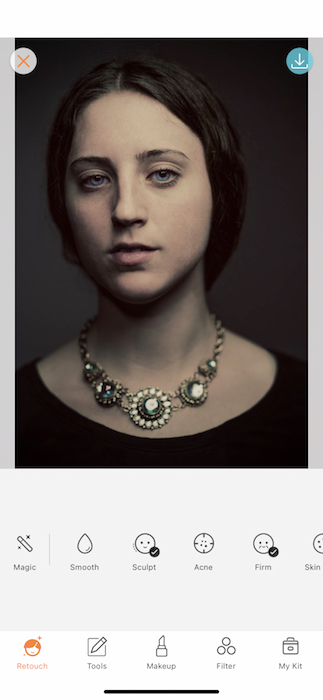
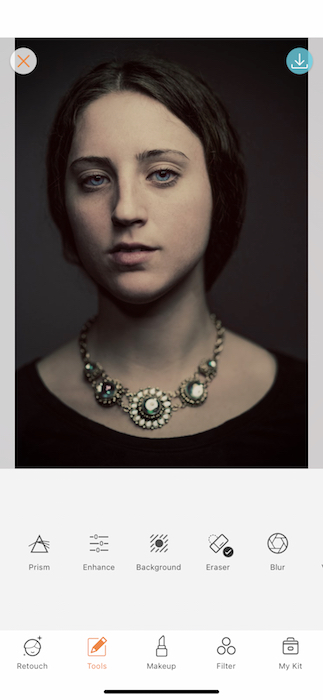
Buckingham palace is home to some of the world’s most decadent interiors. While you might not have a 17th century chandelier, the internet does have a picture of one! We’re going to use one of Airbrush’s favorite Premium features, Background.
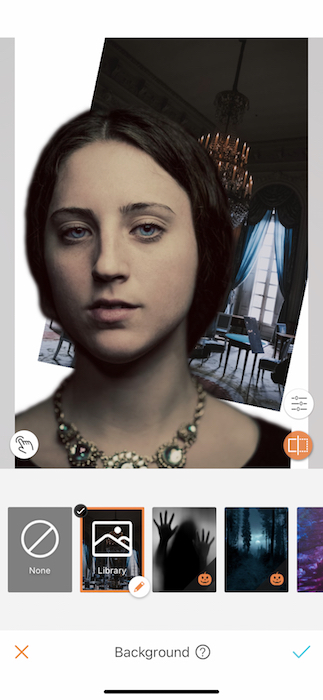
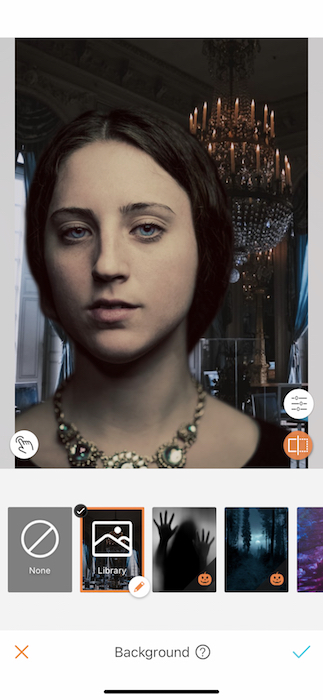
When you open your Background tool you’ll see the Library option. This options will allow you to upload any picture from your phone album to use as the background. Make sure you save a high quality image to give you room to manipulate it into the right place. Once you’ve uploaded you can pinch and stretch the image to where it sits in a realistic position.
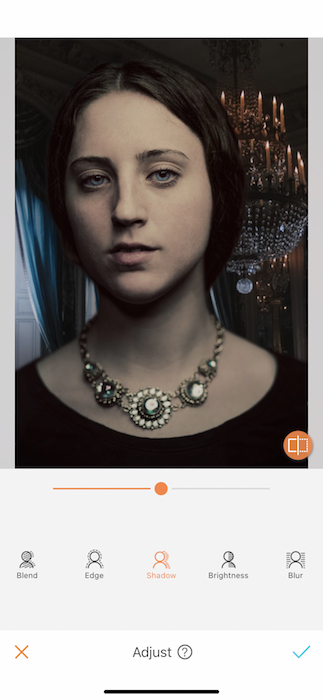
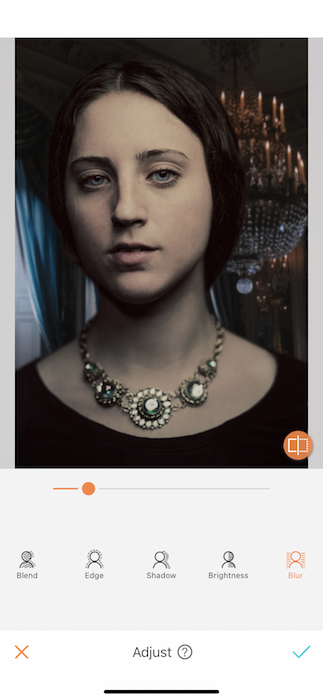
You can then tap the Adjust icon to make some minor tweaks to perfect the background. Elizabeth would have it nothing less of perfect and Margaret would have it with vodka.
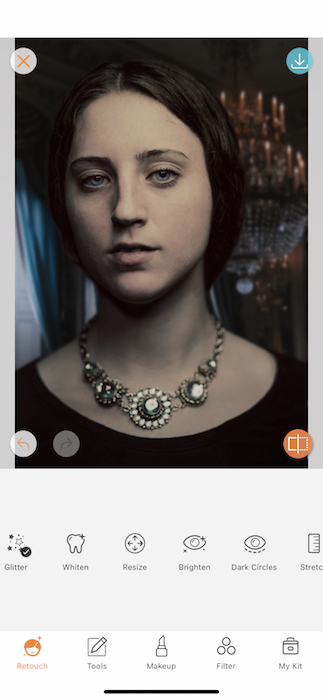
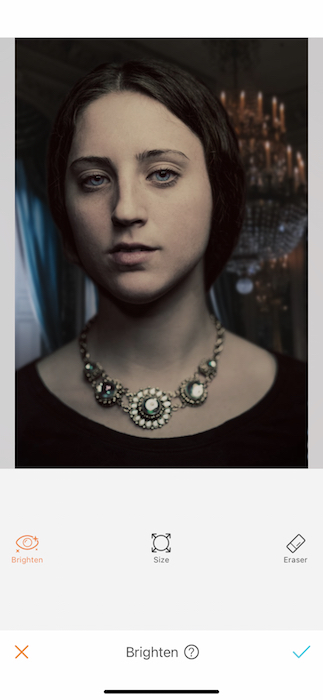
Speaking of perfection… A little touch up never hurt anyone. In a royal portrait one must communicate everything with the eyes (and a crown). If that’s the case then we should make sure our eyes are a pair of gorgeous pearls with the Brighten Tool. You can find the Brighten Tool on your Retouch Tab.
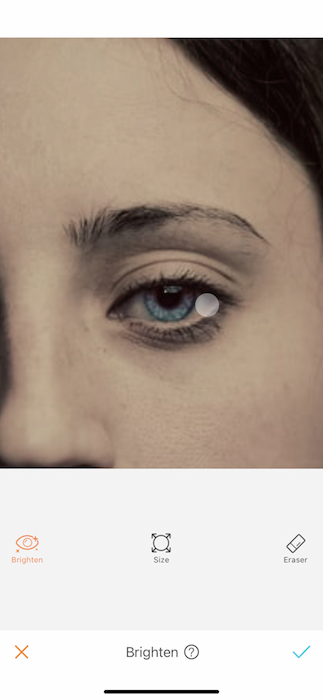
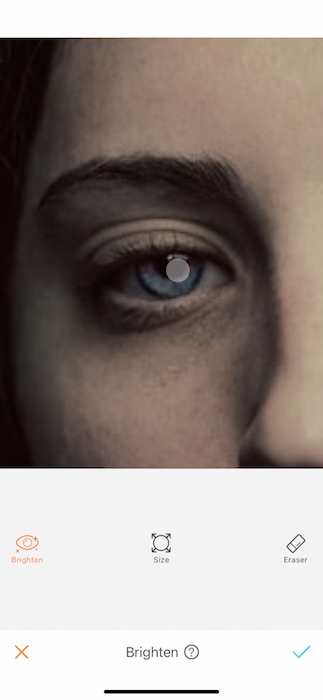
You’ll first adjust the size of your brush using the center toggle then begin to drag across the eye and pupil.
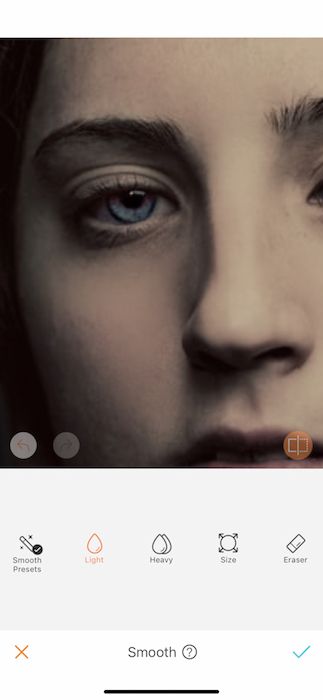
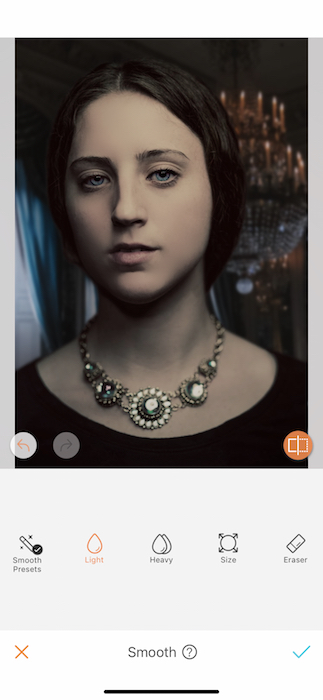
Further in the quest for perfection we can use the Smooth Tool to remove any abnormalities on the skin. A true, traditional royal painting would be smooth as silk and you should be as well. For today you are the queen!.. Of this blog post.


TA TATA TAAA Introducing her royal highness, Queen of Selfies! Now this is an edit fit to wear the crown.
Family jewels
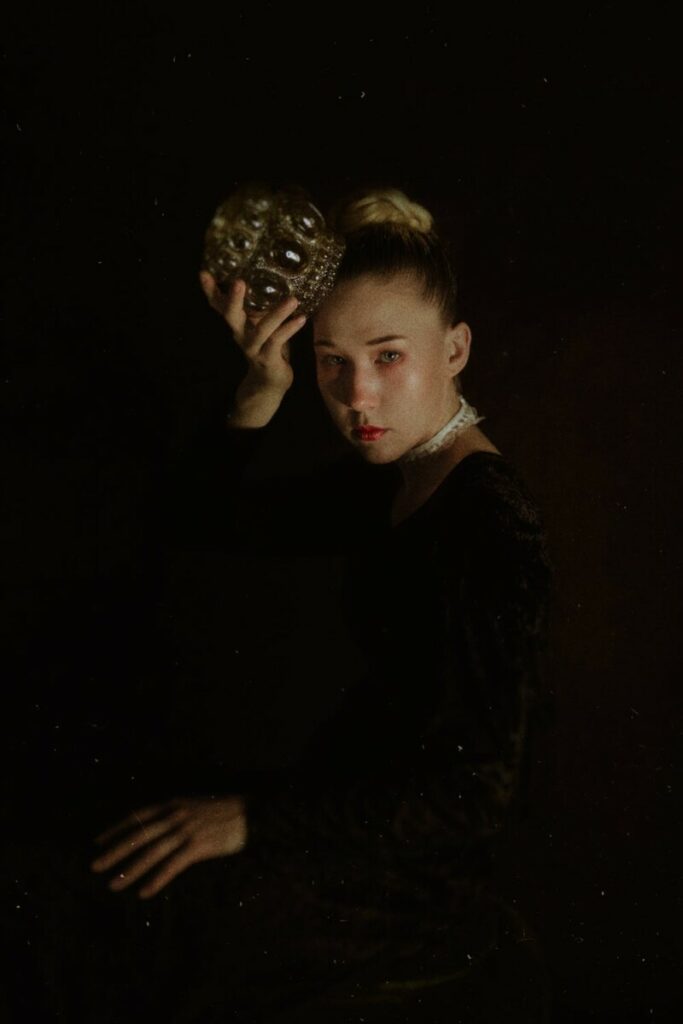

The best part of wearing the Crown has to be the jewels. We just so happen to be partial to Diamonds. In order to create your own heirloom statement jewelry you’ll need the help of our incredible Diamonds Filter. The Diamonds Filter creates a gorgeous soft mist filled with burst of sparkles. In order to get the most out of this filter we’ll need to start with some adjustments.
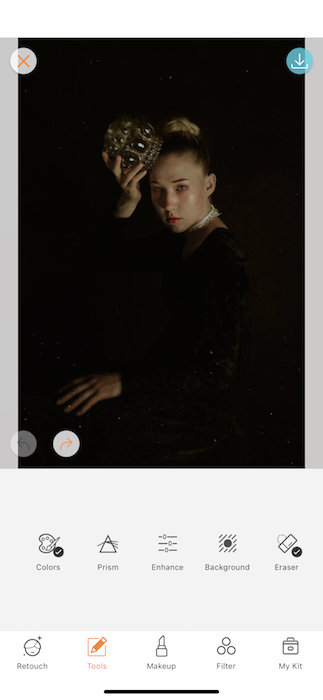
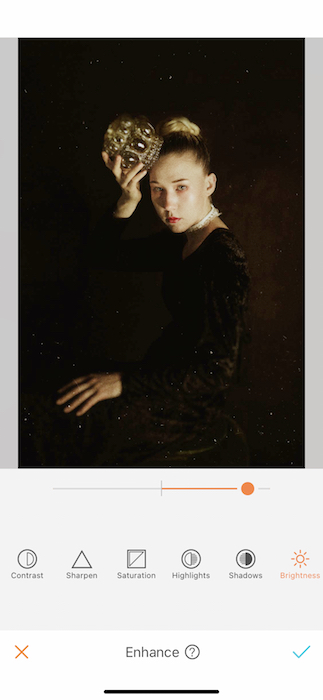
The Diamond Filter works off the light in your image to create the light bursts so we’ll need to make sure there’s plenty of it. Go to your Tools Tab and find the Enhance Tool. We’re going to Enhance this image just like Margaret enhanced the image of the British royals during her infamous tour of the states. The tool we’ll need for this job is the Brightness Tool. You’ll drag that toggle up to an appropriate lightness.
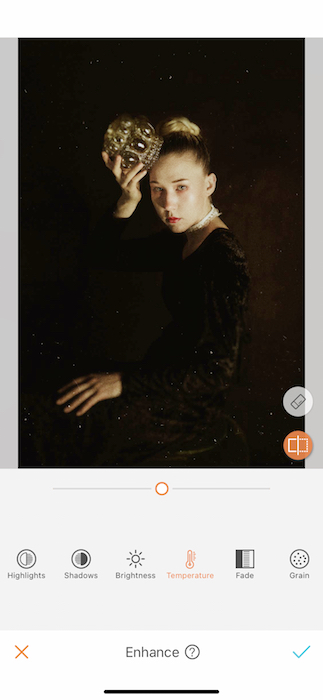
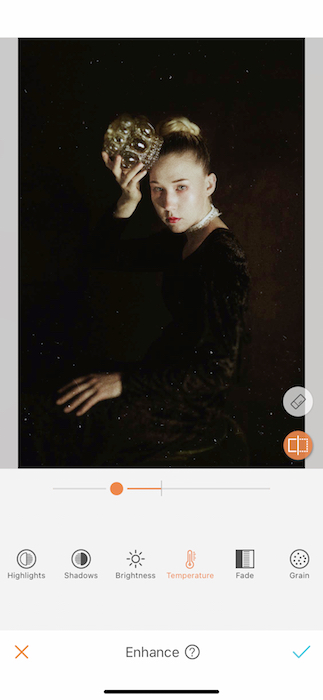
Next you’ll want to make sure your pic is as authentic as possible so tap the Temperature Tool to get that pic to a brisk United Kingdom climate.
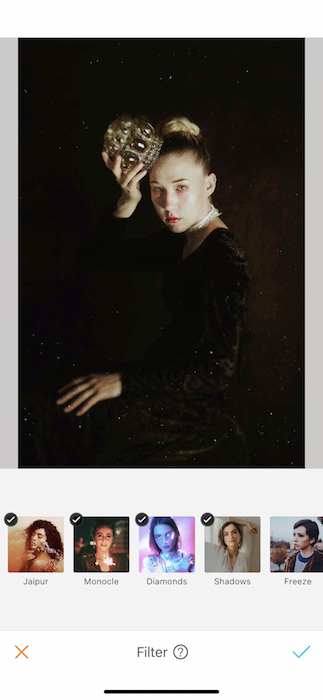
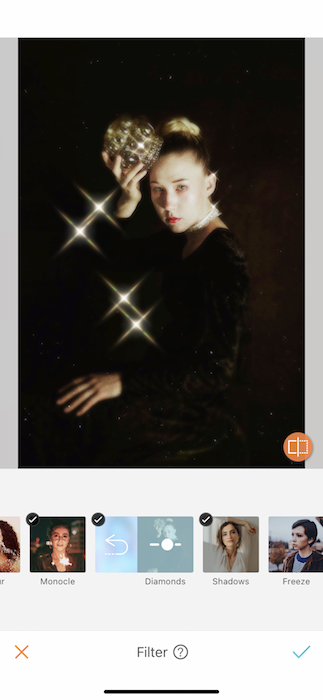
Last but not least you’ll make your way over to the Filter Tab. There you’ll find hundreds of filters to choose from. All of them royal in their own way. The one we’ll need is the Diamonds Filter. The Diamonds Filter is part of the Premium Subscription filter group. All the value and all the coolness for a low cost, y’all!
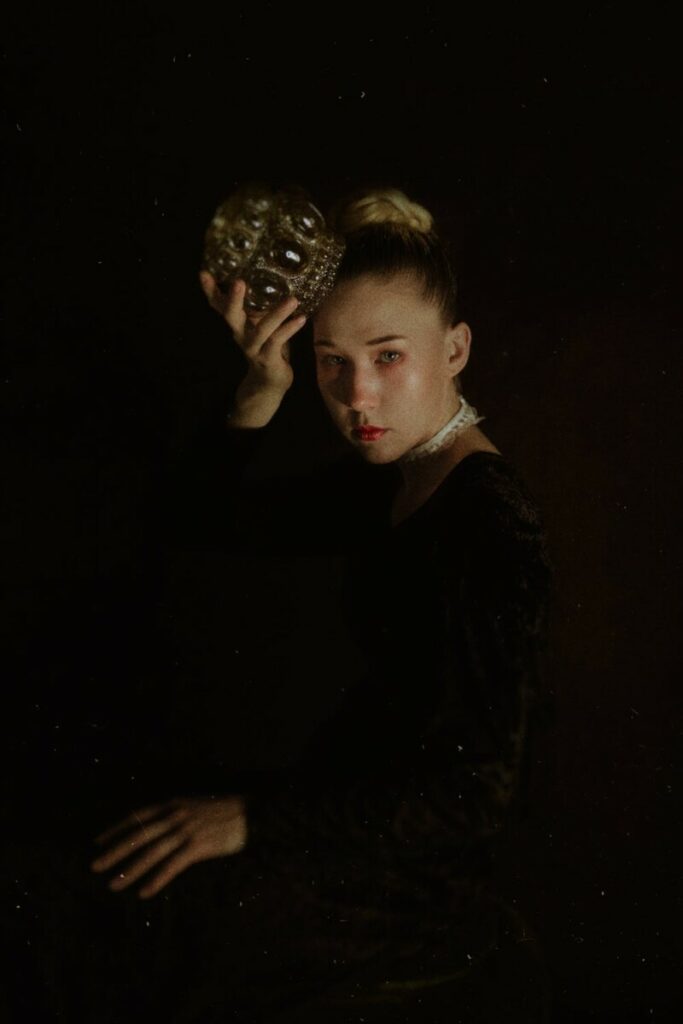

There you have it! All the drama and glitz you love to get from the Crown all in one picture. Are you ready to be a royal? Put all your new skills to use and make sure to share your edited image with the AirBrush app on Instagram at @AirBrushOfficial! Follow us for more content, video tutorials, and a chance to be featured on our profile by tagging the #AirBrushApp hashtag.
- AirBrush Premium Feature: Sculpt - 03/11/2023
- Make the most of the Sculpt tool this Holiday Season - 02/11/2023
- How it’s Started, How it’s Going. Get that Glow Up! - 30/03/2021
- AirBrush Premium Feature: Sculpt - 03/11/2023
- Make the most of the Sculpt tool this Holiday Season - 02/11/2023
- How it’s Started, How it’s Going. Get that Glow Up! - 30/03/2021


